Let’s take a look at how you can simply export the Canvas App from your Organization and import it to Teams. And you should be good to go!
Exporting Canvas App
- Assuming you are an Admin and you have Owner/Co-Owner rights to the App, you can click the ellipses part on the App and look for Add to Teams option.
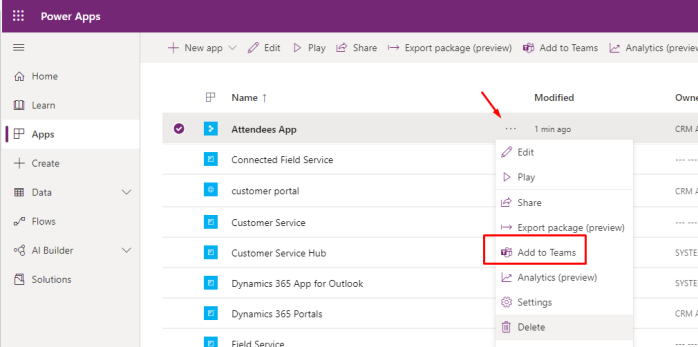
- Once done, you can check on the right hand-side to see some details and Download the zip file of the Canvas App when ready
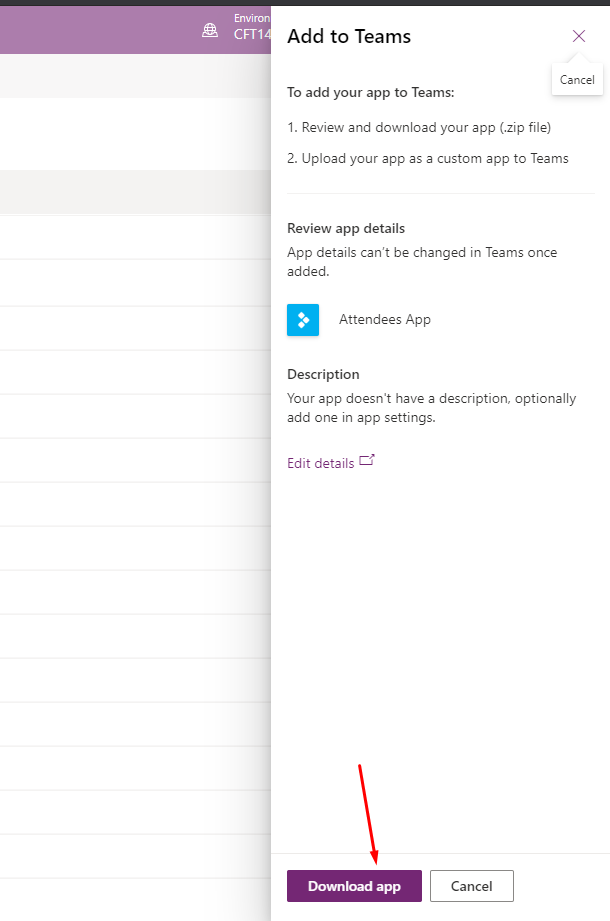
- And that’s it, it gets downloaded like any other Model Driven/Canvas App solution file.
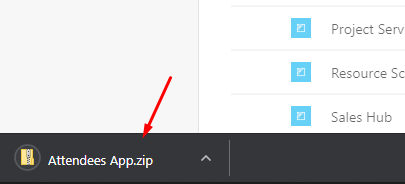
Importing App to Teams
- Now, you can import the same as a custom App in Teams. Navigate to the Apps section and look for Upload a custom app in menu as shown below.
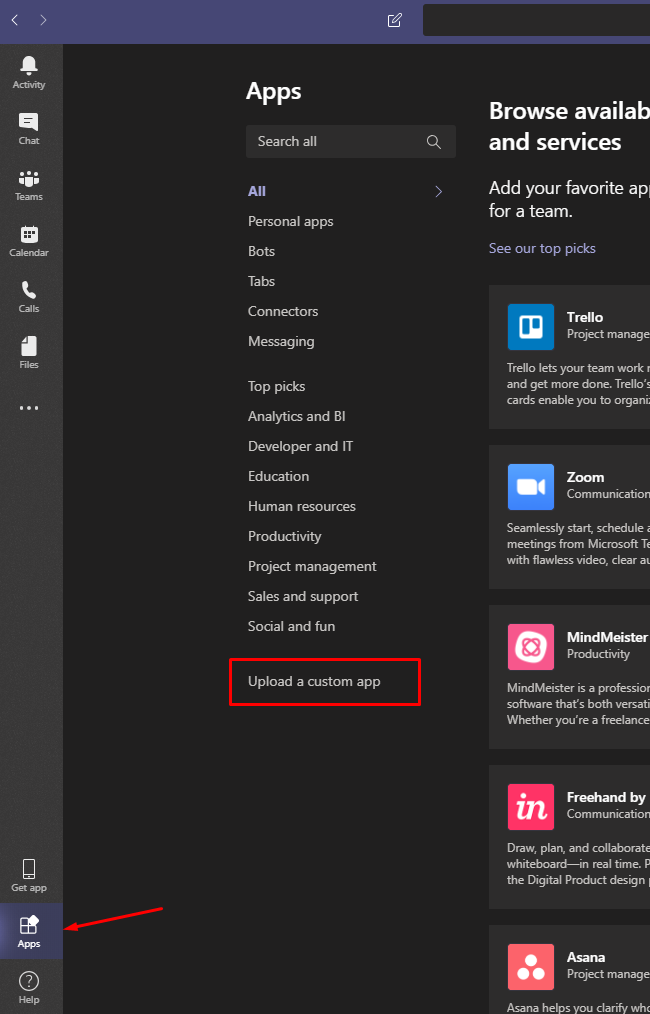
- Now, chose the Org you want to import the solution file to. In my case, it’s just one organization, you may have multiple.
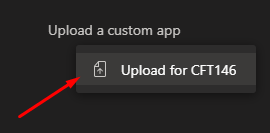
- A dialog box will pop up to ask you to select the solution file, navigate to the saved location and pick the file.
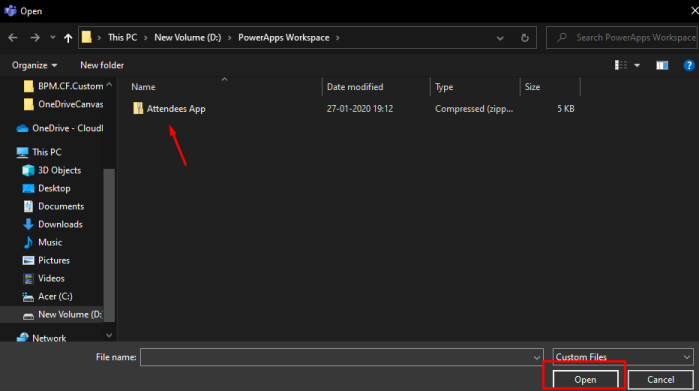
- And you’re ready. The App has been imported. You can see it in the Apps section under Built for CFT 146.
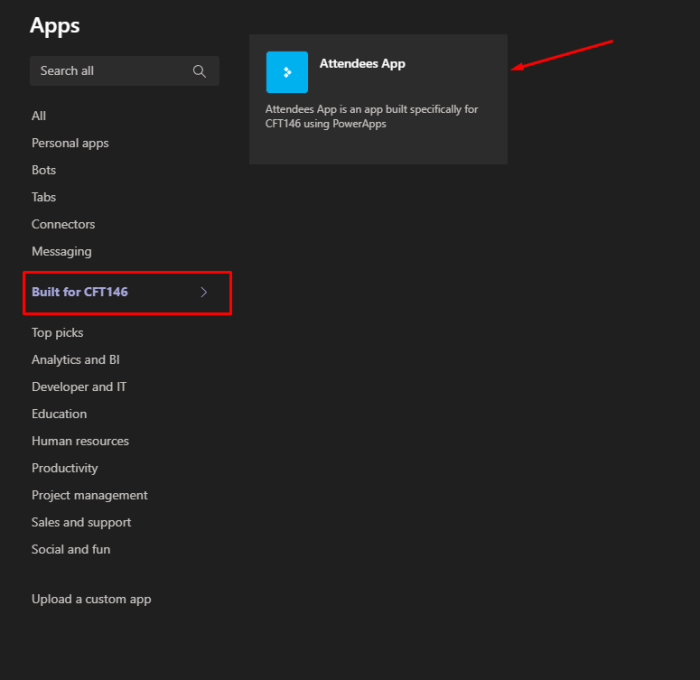
Adding App Per User
Each user needs to add the App themselves in order to be able to access it.
Also, remember that the user who is adding the App should have rights to access the App itself i.e. the App should be shared with those users.
Let’s say Kuldeep is another user in the CFT 146 Organization. He can explicitly search for the App and add it as below –
- Go to Apps, then look for the area, Build For <Org Name> and then look for the App that was imported.
Attendees App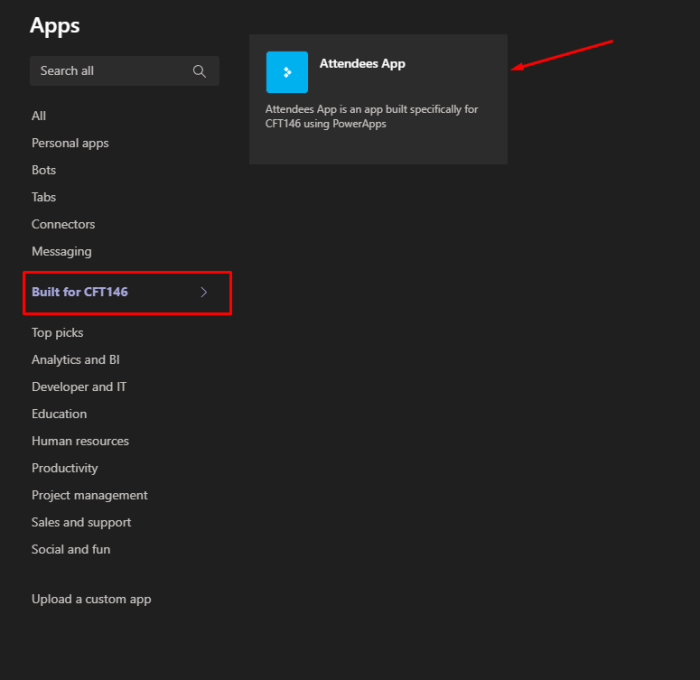
- Click on the App, and the dialog box will provide with a button to Add to Teams, along with other details mentioned alongside.
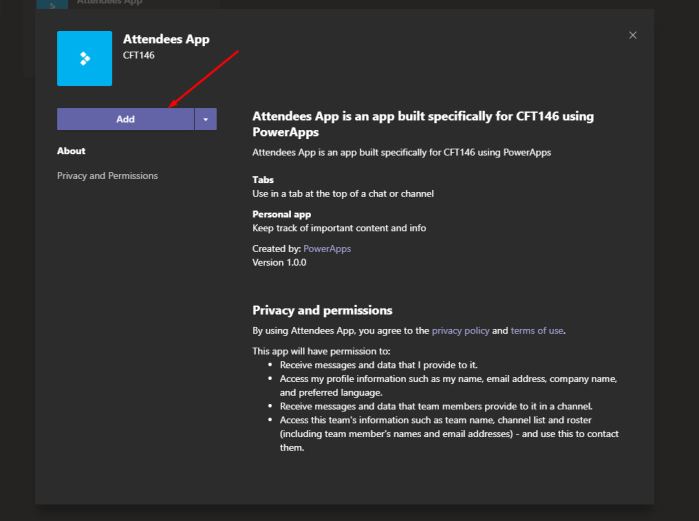
- Once added, it will appear next in the left navigation menu and you can simply run it by clicking on it.
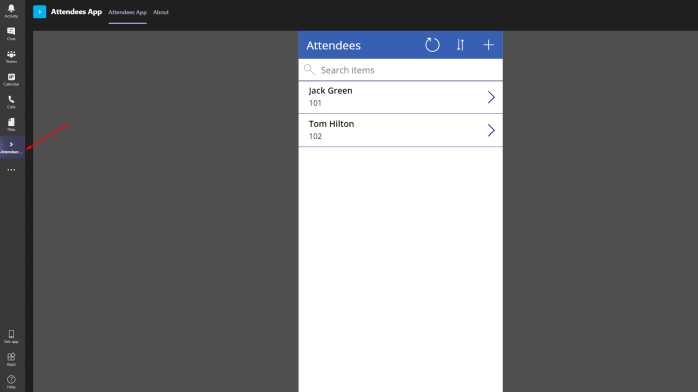
- In case the user doesn’t have appropriate rights on the App, they will see this message when trying to open the App in Teams.
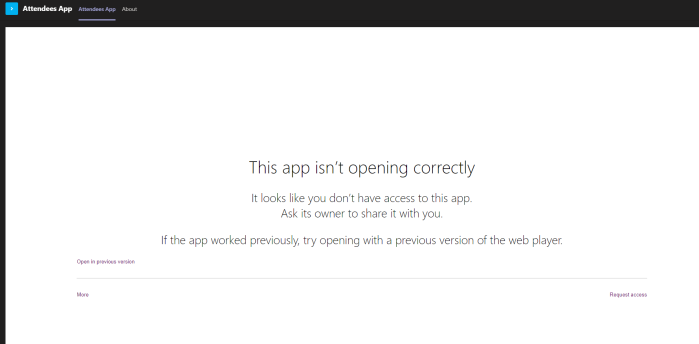
Hope this helps!! Happy 365ing!
[…] Adding a Canvas PowerApp to Teams […]
LikeLike
[…] Adding a Canvas PowerApp to Teams […]
LikeLike
[…] Adding a Canvas PowerApp to Teams […]
LikeLike
[…] Adding a Canvas PowerApp to Teams […]
LikeLike
[…] Adding a Canvas PowerApp to Teams […]
LikeLike
How do we export canvas app package developed inside teams embedded power apps environment?
LikeLike
Hi Ayushi, I haven’t explored Project Oakdale myself much. This post relates to scenarios before Project Oakdale was released where you can develop your Apps. Once I am able to try, I can advise.
Hope this works!
LikeLike