I wanted to try a quick example of a Flow Button. I thought, why not make a simple Quick Create like form to enter data in Dynamics from Flow itself? So here’s a little form I did –
Create Button Flow in Power Automate
Now, let’s start of by creating a Flow button itself.
- Choose the template to create a Flow button.
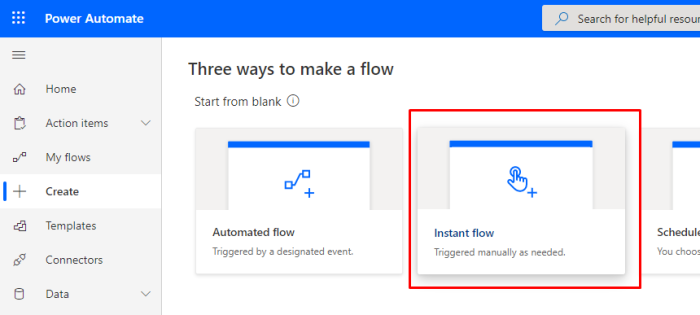
- And give a suitable name and select the Flow trigger which is a button
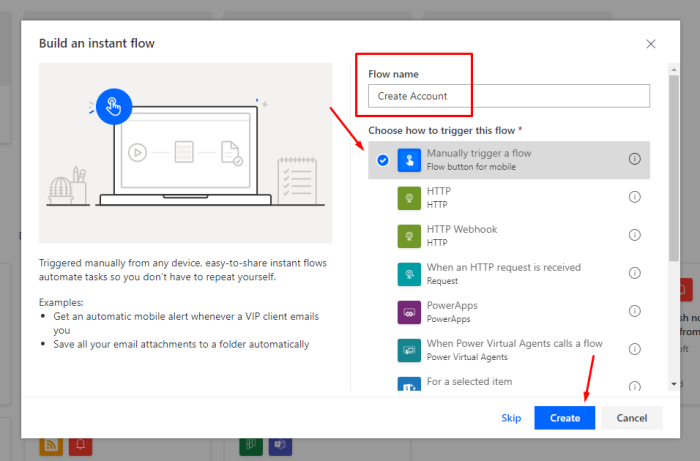
- Now, select what input controls you want to add to the Flow Button. Click on Add Input and then select the Input you want to start off with
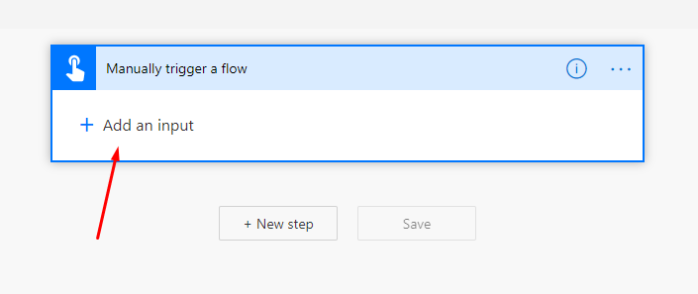
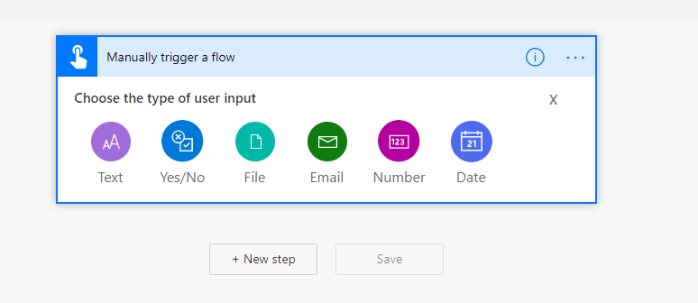
- Now, since in this example, I’m trying to create a simple Quick Create like form for D365, I’ll choose the most obvious fields I want and create the inputs as below
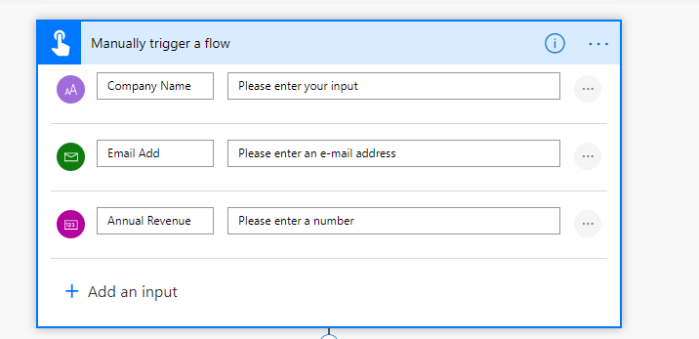
- Further, I’ll connect the same to CDS and Create a record in Dynamics using the input I receive from the Flow button, so – my CDS mapping in the Flow below looks like this –
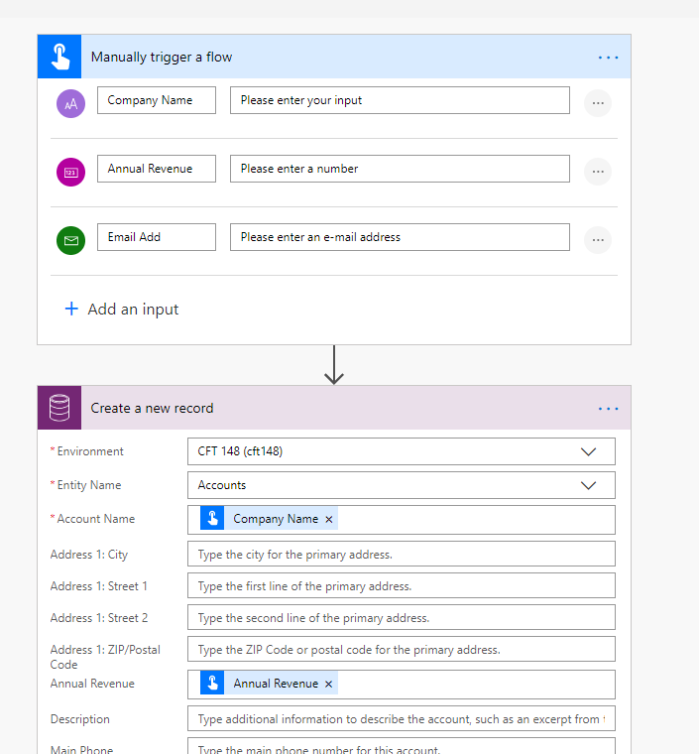
I’ve mapped the Company Name and Annual Revenue fields. And now, I map the remaining Email address field to create my record.
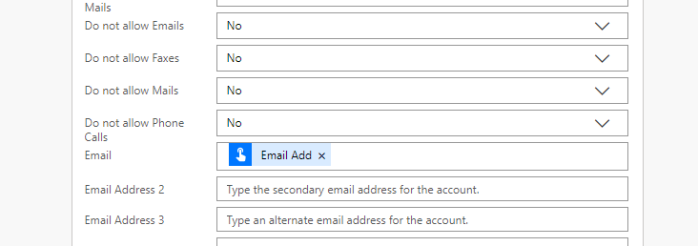
Run the Button Flow on Phone
On the phone app, make sure you have access to the Flow and navigate to Buttons on the screen-
- In Power Automate app, open the Buttons section and check for the Flow Button you created – Create Account in this case –
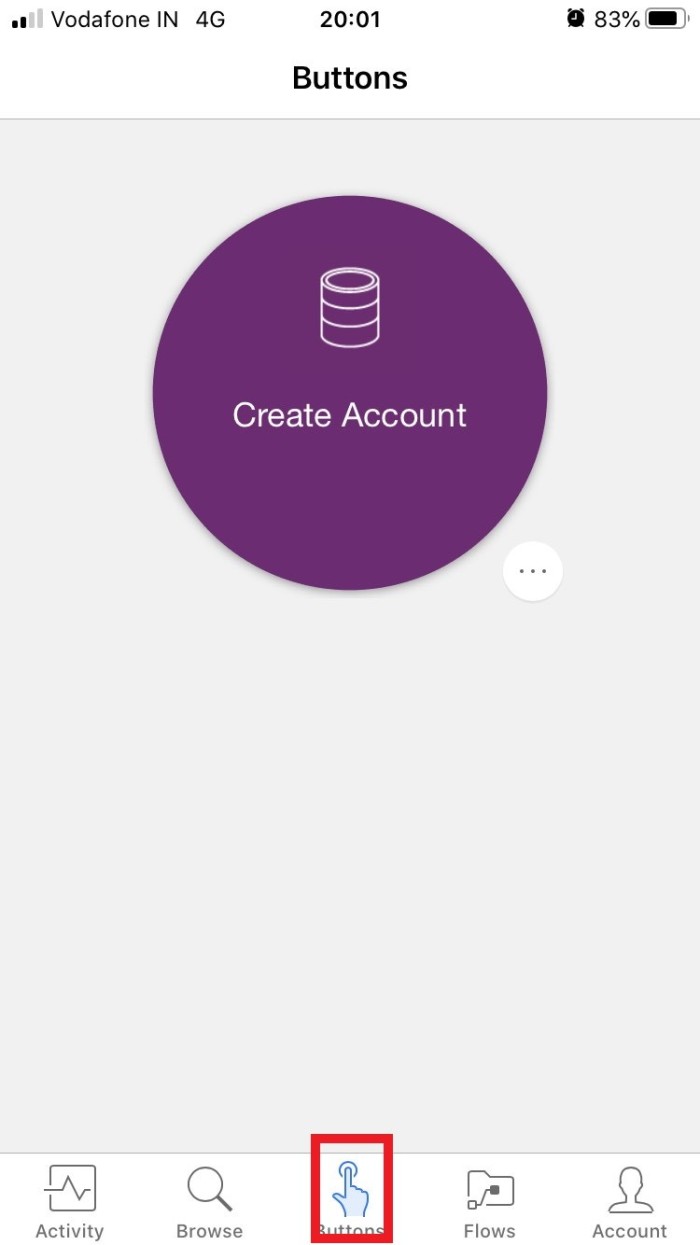
- Once you push the button, you’ll see the form you created with the input fields
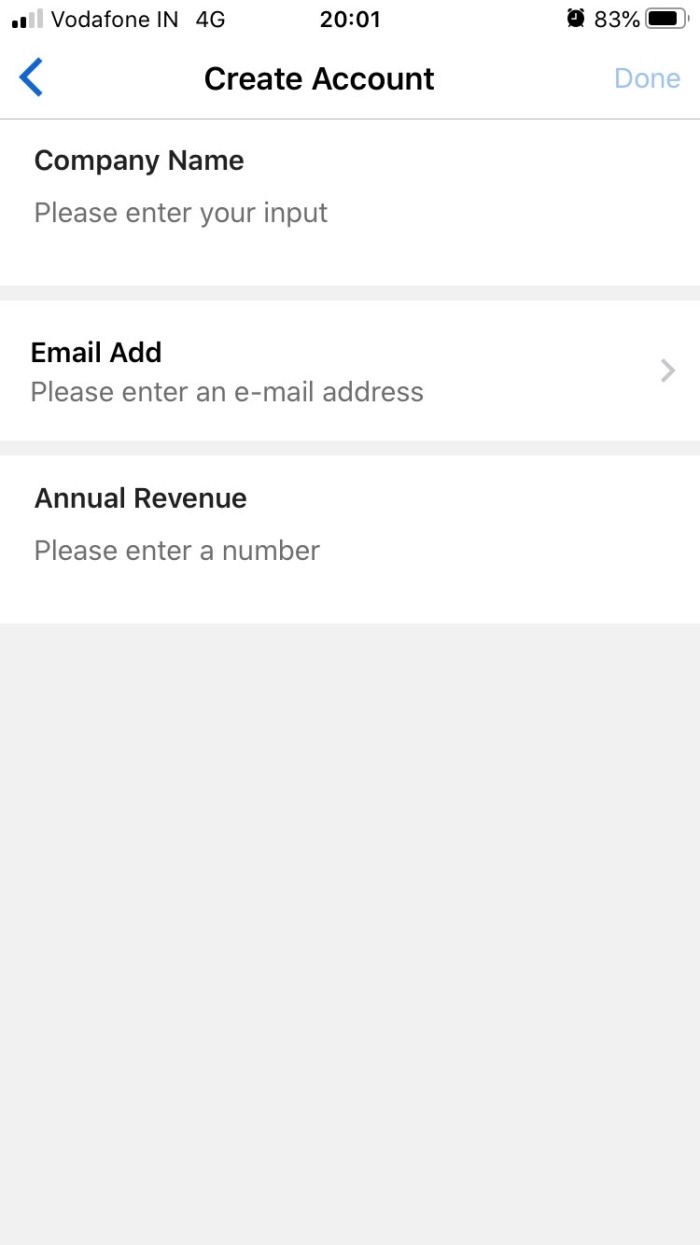
- Finally, when you fill out the form, you’ll simply need to hit Done and that should be it.
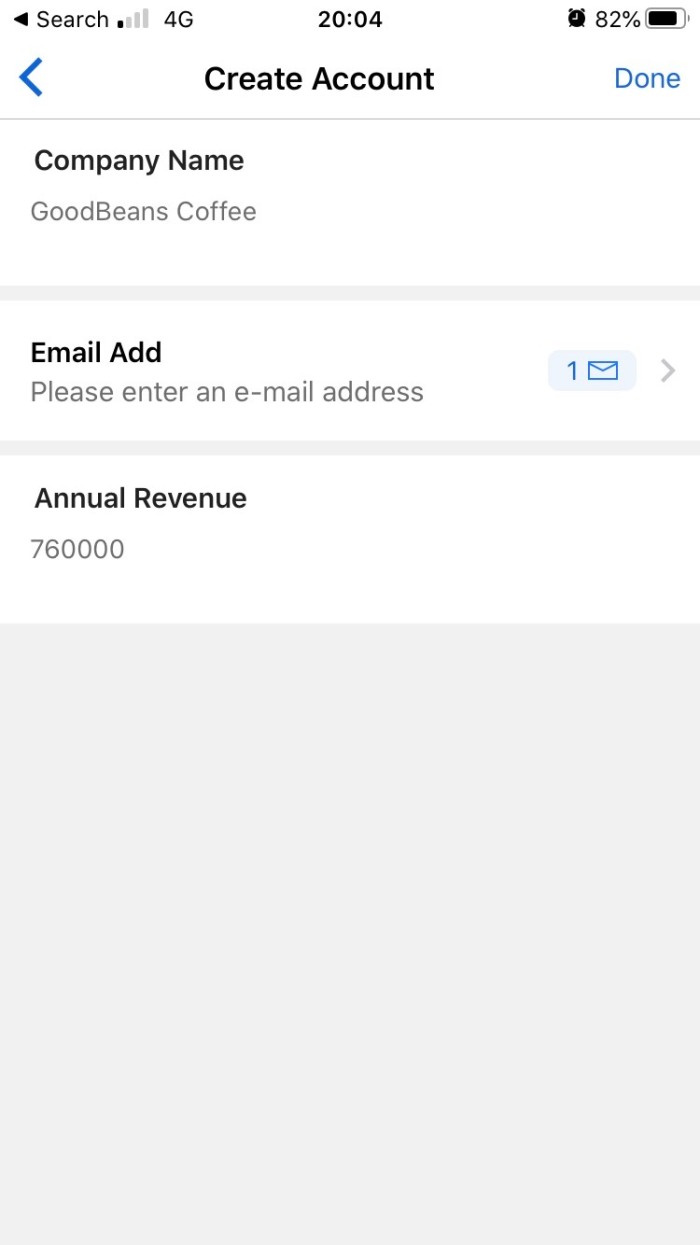
Check the Record in D365
Now, if you check in Dynamics, the record must’ve been created already!
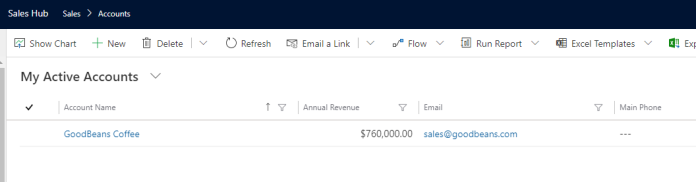
Hope this quick tutorial helps!!
[…] Button Flow in Power Automate to replicate a Quick Create Form in D365 CE […]
LikeLike
[…] Button Flow in Power Automate to replicate a Quick Create Form in D365 CE […]
LikeLike
[…] Button Flow in Power Automate to replicate a Quick Create Form in D365 CE […]
LikeLike
[…] Button Flow in Power Automate to replicate a Quick Create Form in D365 CE […]
LikeLike
[…] Button Flow in Power Automate to replicate a Quick Create Form in D365 CE […]
LikeLike