Ribbon Workbench – At times, you have some custom ribbon buttons in place. And you don’t really want to delete it and lose the configuration, but just hide it temporarily. Here’s what I usually do!
So, this is your custom button called Promote on the Account form, for example.
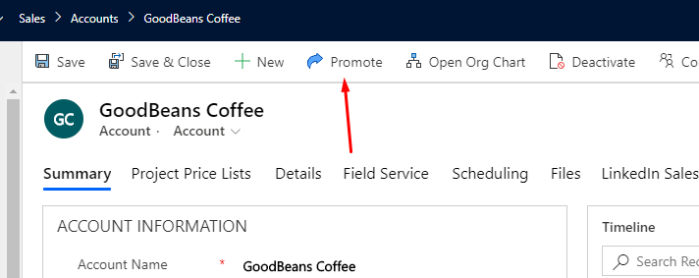
And you want to temporary hide it. And you can’t simply right click and select Hide.

Just like you can simply right-click and select Hide on any other OOB button and your job is done
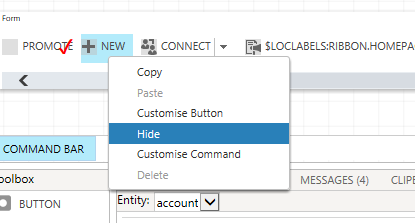
Enable Rule Command
- Add a Display Rule to the Command attached with the button you have.
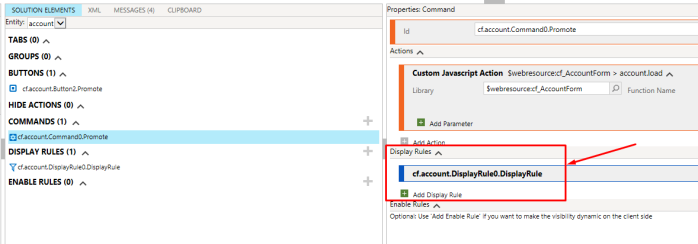
- Now, select Value Rule in the Display Rule section.

- And simple Invert Result = True
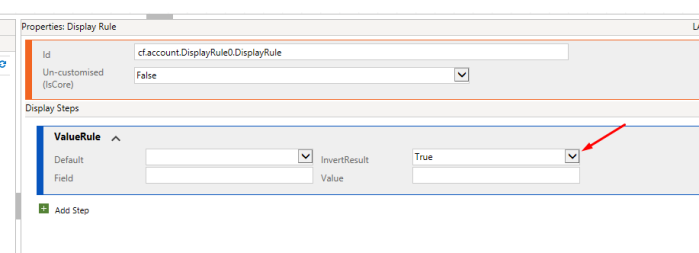
- And your button is hidden!
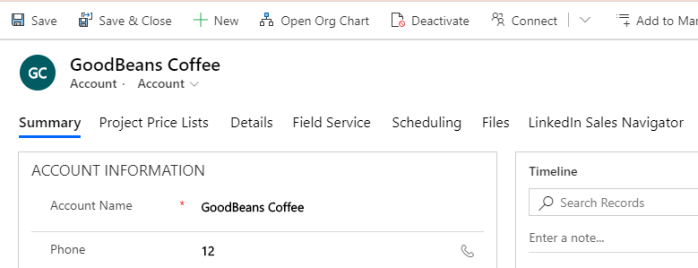
Hope this quick tip helps!! Cheers!!
[…] Hide Custom Ribbon Button [Easy Way] – Ribbon Workbench […]
LikeLike
[…] In case you are looking to hide a custom button, check this post – Hide Custom Ribbon Button [Easy Way] – Ribbon Workbench […]
LikeLike
[…] Then, click on Command Properties as shown above to see what didn’t pass through. And as shown below, we could see that one of the conditions in Enable Rule didn’t get through and hence, the button didn’t show up on the ribbon. In case you are also looking at how to hide out-of-the-box ribbon buttons, check this – Hide Custom Ribbon Button [Easy Way] – Ribbon Workbench […]
LikeLike