2019’s Wave 2 release have really put things where they should be. Once I enabled Early Opt-in while writing this post, this is a great feature for Sales people I came across and couldn’t resist sharing with you all – Contextual Email Communication! So kindly wait until updates are automatically applied to your org or try the same in your Sandbox first.
Isn’t going exclusively to Activity/Email entity extremely off-putting? I mean, you navigate away from your record you were working on and that isn’t productive, is it?
That’s when Contextual Email window comes in really handy. Here’s how you enable it in your 2019 Updates.
App Settings in Sales Hub
- In your Sales Hub, navigate to App Settings.

- Among other settings, look for Enhanced email and flick the switch from off to On.

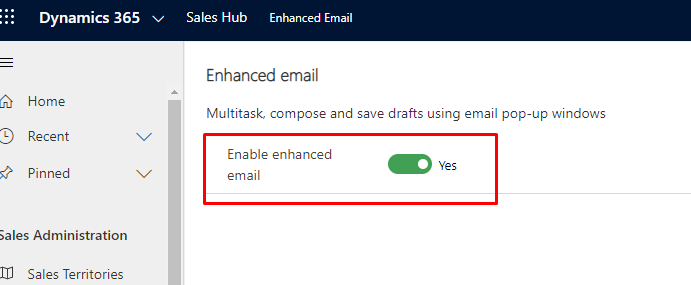
- Then click Apply at the bottom right and you’re set!

Contextual/Enhanced Email
Now, when you’re, say, in an Opportunity and you want to send an email to the Contact on the Opportunity right away from Dynamics. –
- Click on the + icon on the Timeline.

- And the new docked window will appear right there on the Form without navigating you away from Dynamics unlike it was happening up until now!

Hope this cool new feature really eases the stress to Email from Dynamics 365!














