In case you setup your first Power Platform Pipeline and looking to test it out? This post is for you.
Or if you haven’t yet configured your Power Platform Pipelines first, refer this post – Setup Power Platform Pipelines
Now that you have your basic Power Platform Pipeline set in place, let’s run a created Pipeline!
Run Power Platform Pipeline
Here’s what you need to do in order to Run your pipeline –
- Go to the Dev environment on which you have Hosted your pipeline (or which is supposed to be your first environment from where all the customization/configuration should move over).
Go to the Solution which you want to Run through the Pipeline.
For the simplicity of this example, this Solution has just 1 custom column on the Account table.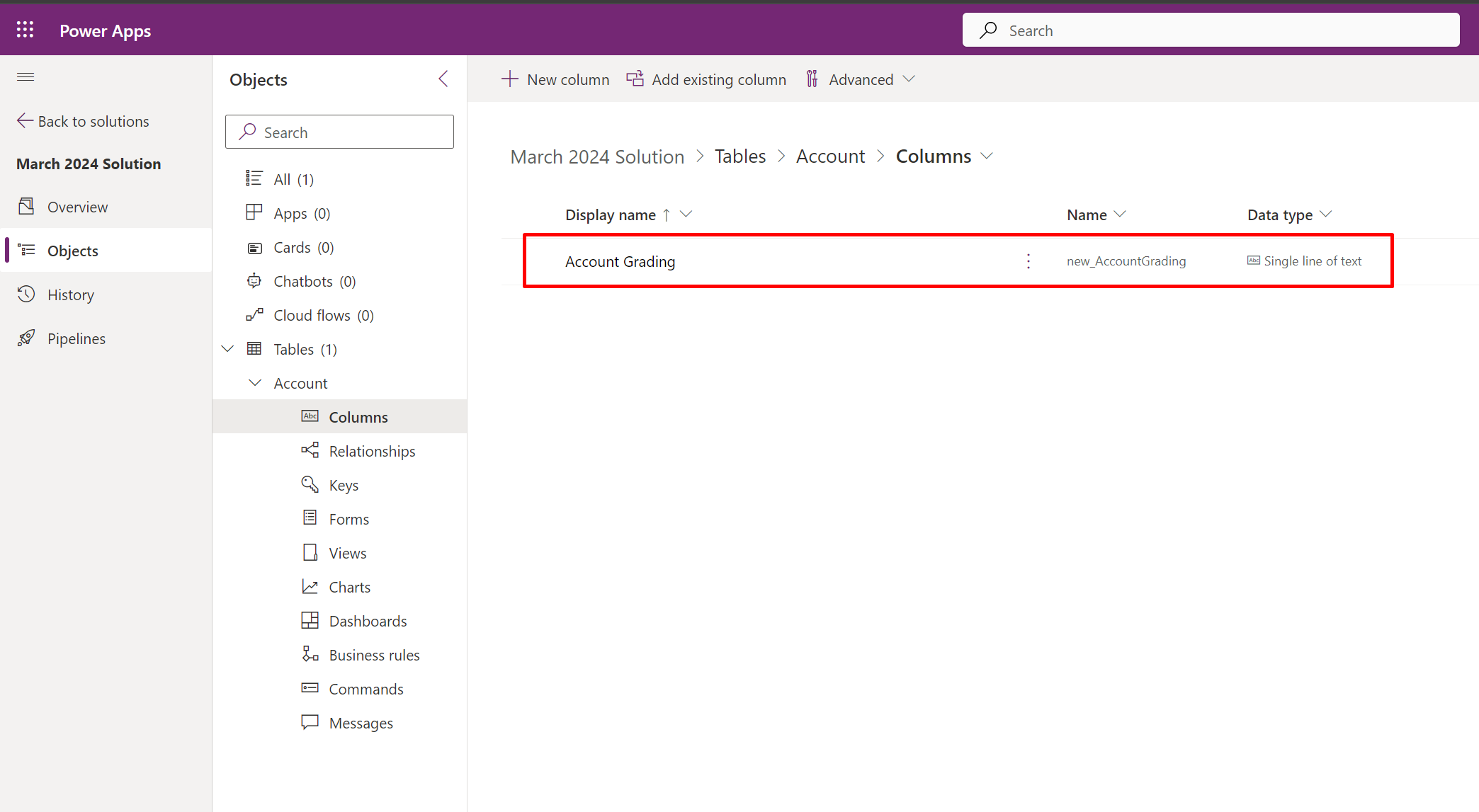
- Now, click on Pipelines and look for the Deployed Pipeline which is ready to be used.
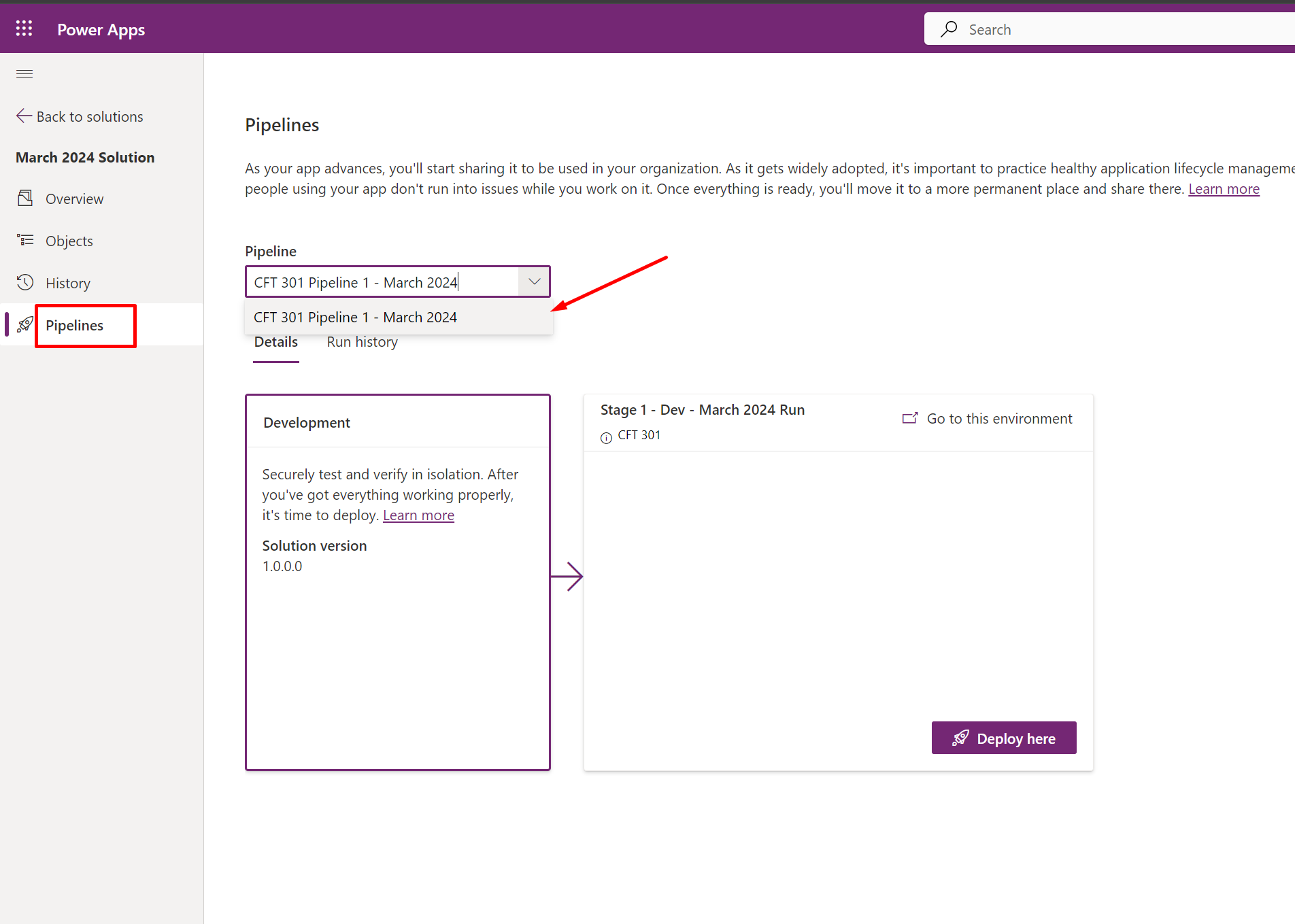
- Now, once you get to see the stages which you have set in the blog post – Setup Power Platform Pipelines, those stages will appear here.
Then, verify the environment details mentioned and then click on Deploy here once you are sure.
- Now, once you click on Deploy here, you’ll be given option to choose when you want to deploy – whether now or later.
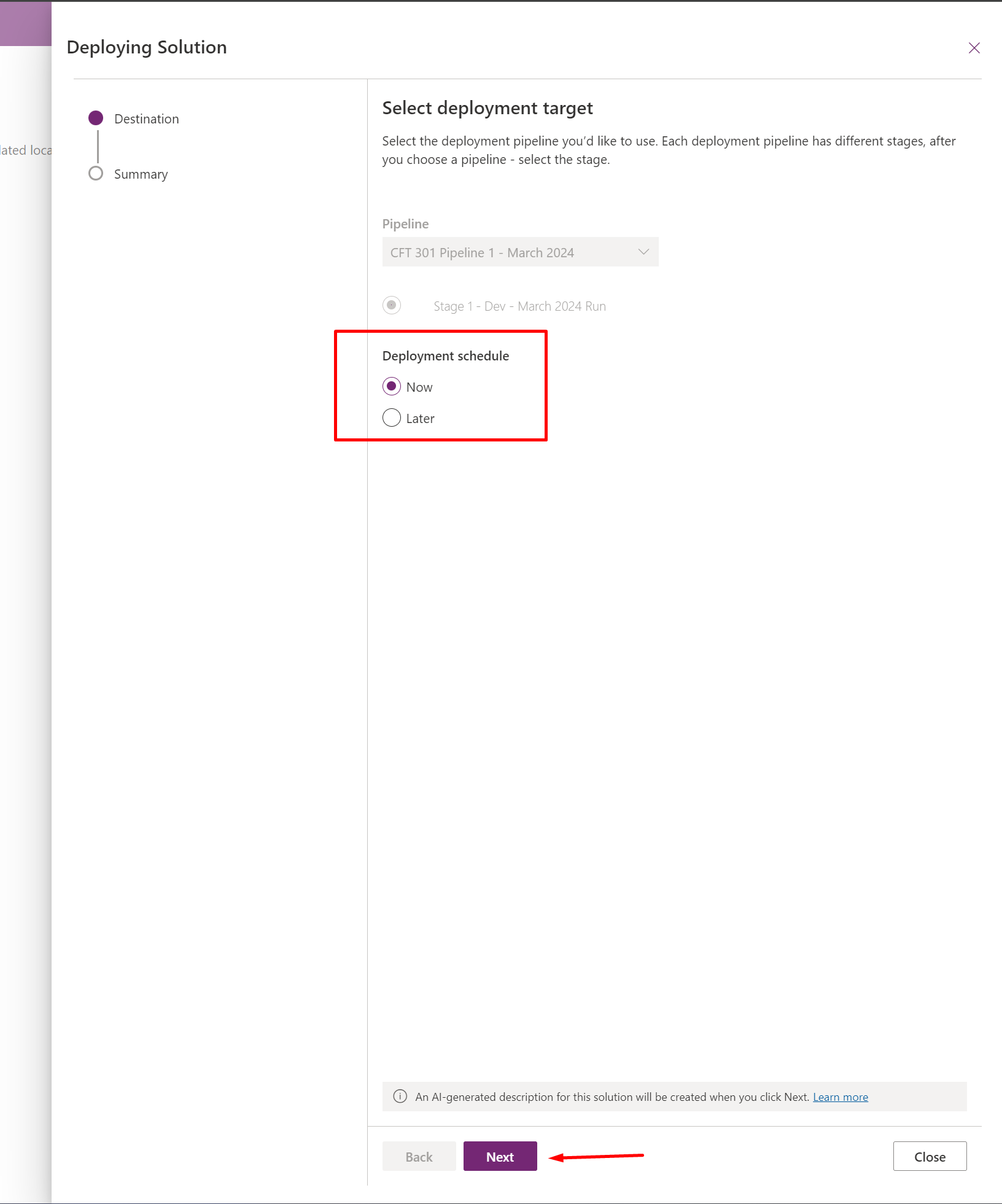
- For this example, I’m choosing Now instead of scheduling it for later. Then, I click Next and it’ll go into Validating Stage.
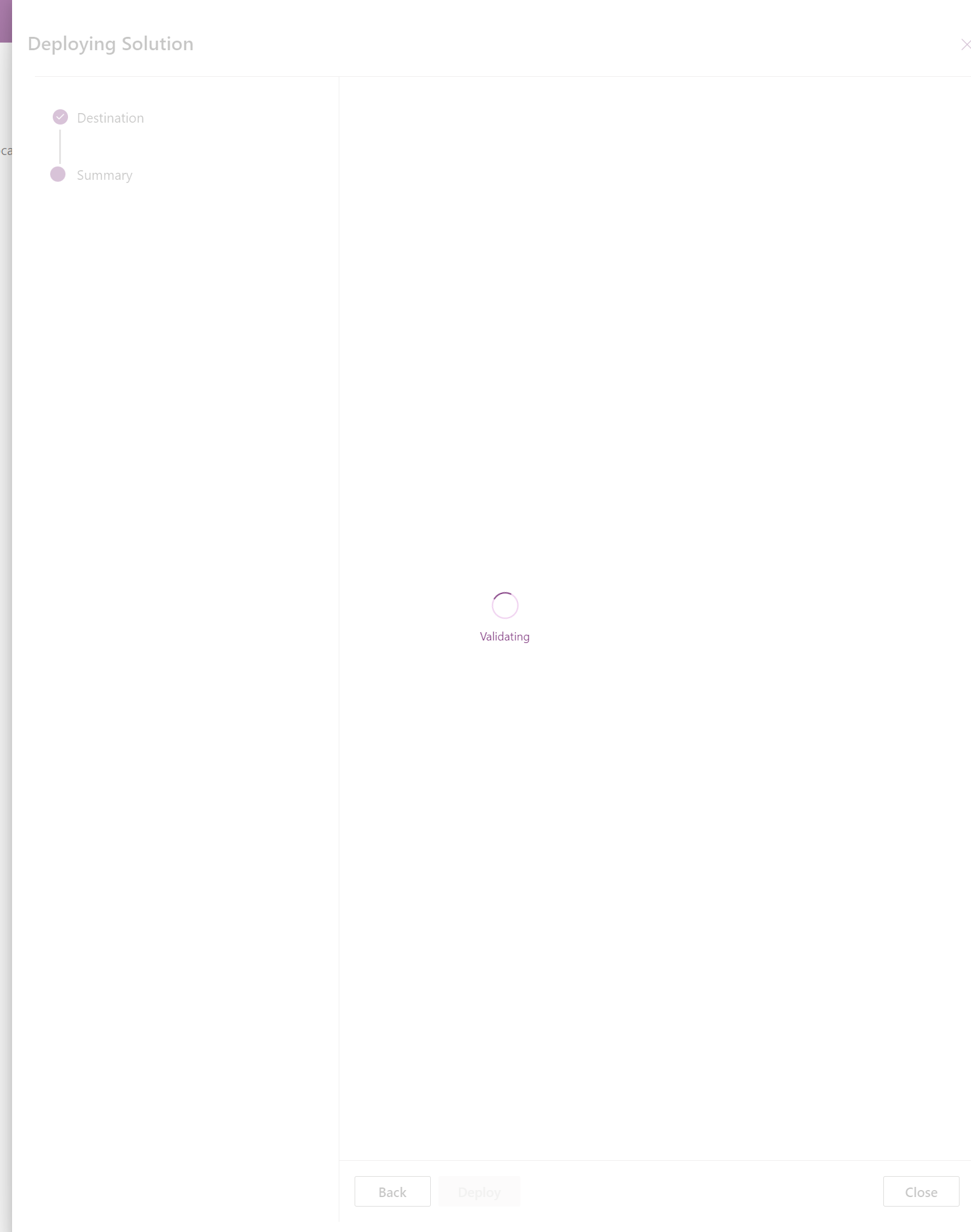
- Once it all looks good, you’ll get AI generated notes already if you are in the US Region (at the time of writing this post). Then, click Deploy once everything looks good.
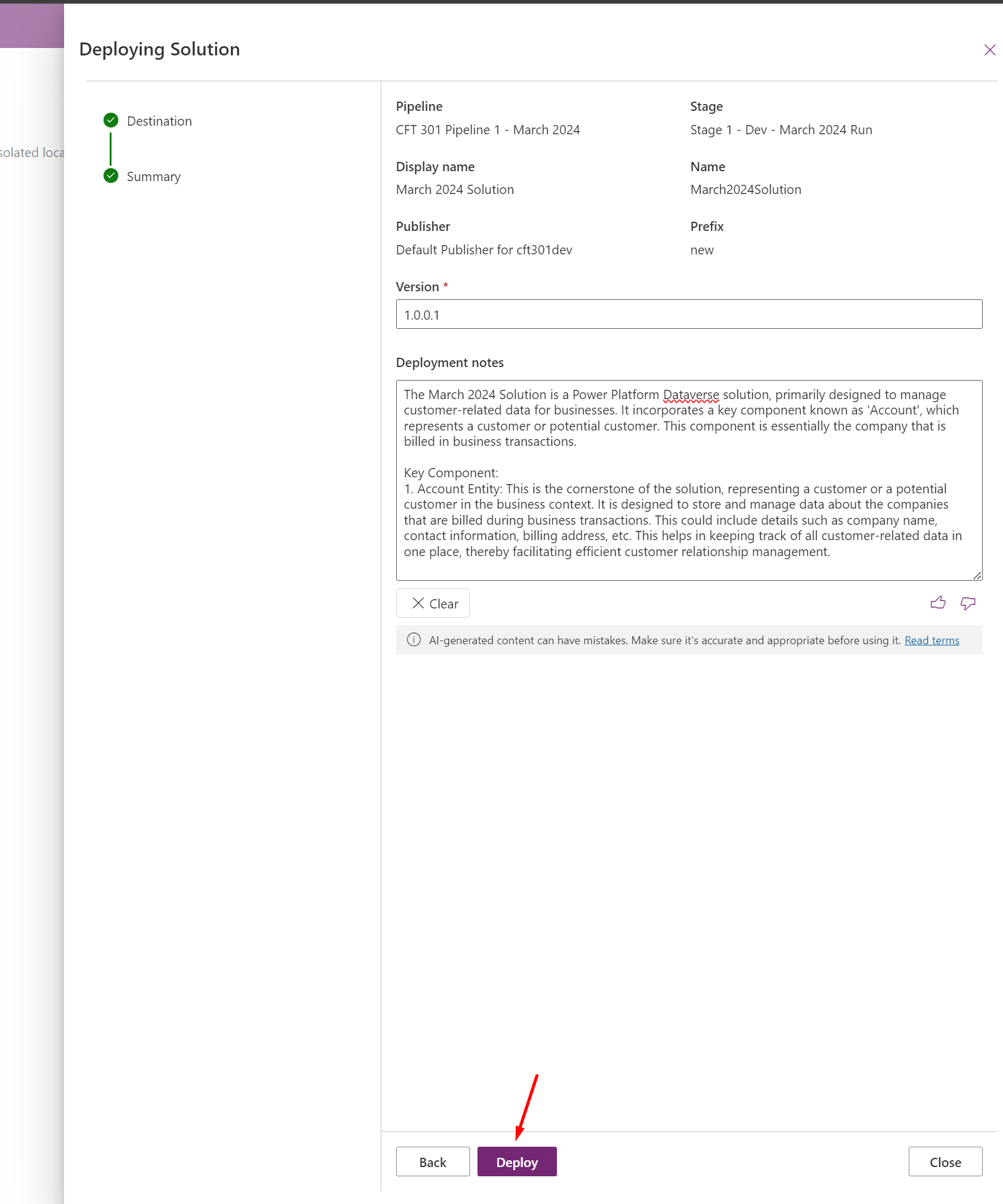
- Once this is in progress in the background, you’ll see that the pipeline is deploying your solution.
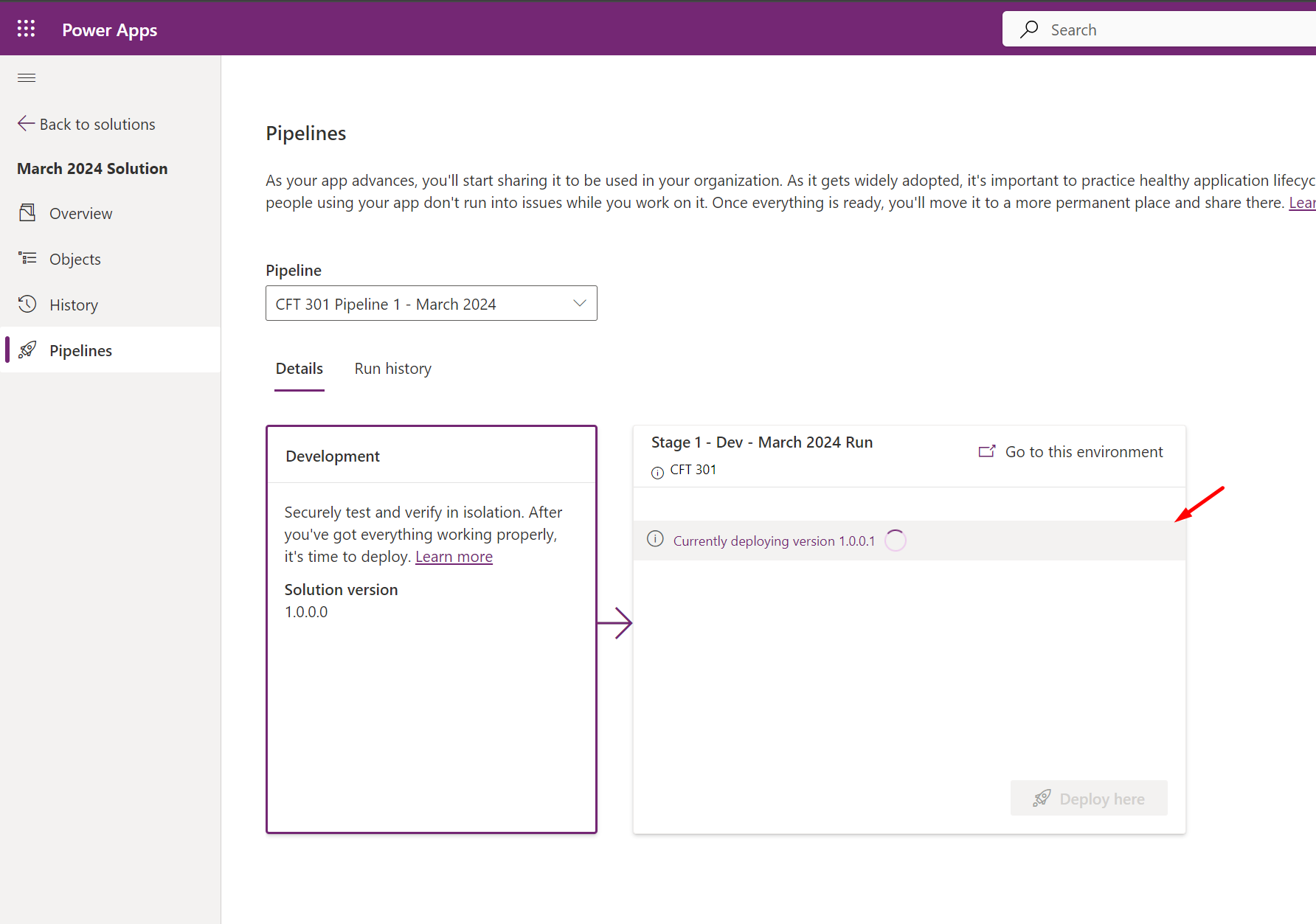
- Once this is completed, you’ll see that this is deployed successfully.
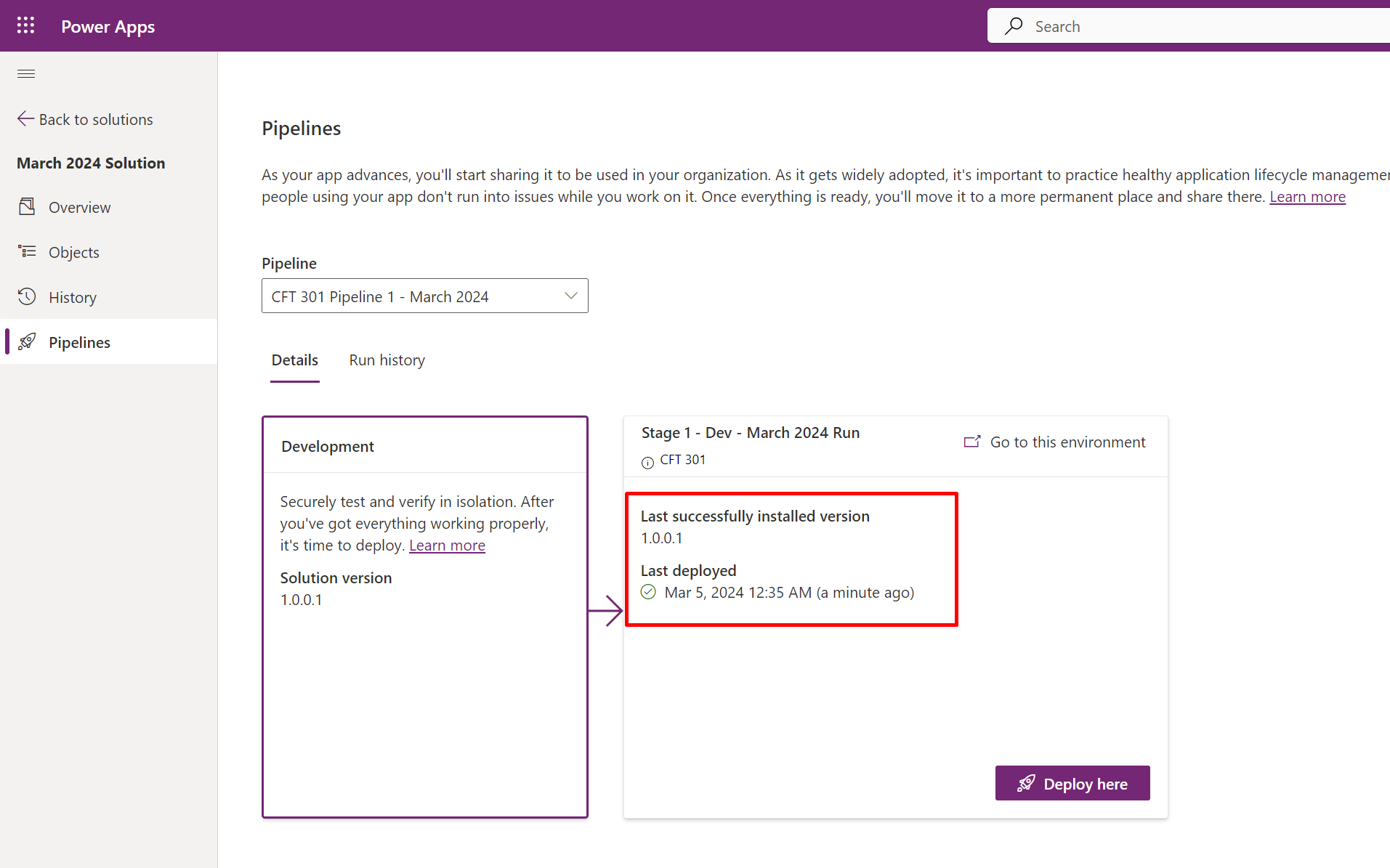
- And this will be successfully deployed to the Target environment like so in the Managed Solutions section.

Hope this short tutorial was helpful!
Hope this was useful!
Here are some Power Automate posts you want to check out –
- Select the item based on a key value using Filter Array in Power Automate
- Select values from an array using Select action in a Power Automate Flow
- Blocking Attachment Extensions in Dynamics 365 CRM
- Upgrade Dataverse for Teams Environment to Dataverse Environment
- Showing Sandbox or Non Production Apps in Power App mobile app
- Create a Power Apps Per User Plan Trial | Dataverse environment
- Install On-Premise Gateway from Power Automate or Power Apps | Power Platform
- Co-presence in Power Automate | Multiple users working on a Flow
- Search Rows (preview) Action in Dataverse connector in a Flow | Power Automate
- Suppress Workflow Header Information while sending back HTTP Response in a Flow | Power Automate
- Call a Flow from Canvas Power App and get back response | Power Platform
- FetchXML Aggregation in a Flow using CDS (Current Environment) connector | Power Automate
- Parsing Outputs of a List Rows action using Parse JSON in a Flow | Common Data Service (CE) connector
- Asynchronous HTTP Response from a Flow | Power Automate
- Validate JSON Schema for HTTP Request trigger in a Flow and send Response | Power Automate
- Converting JSON to XML and XML to JSON in a Flow | Power Automate
Thank you!