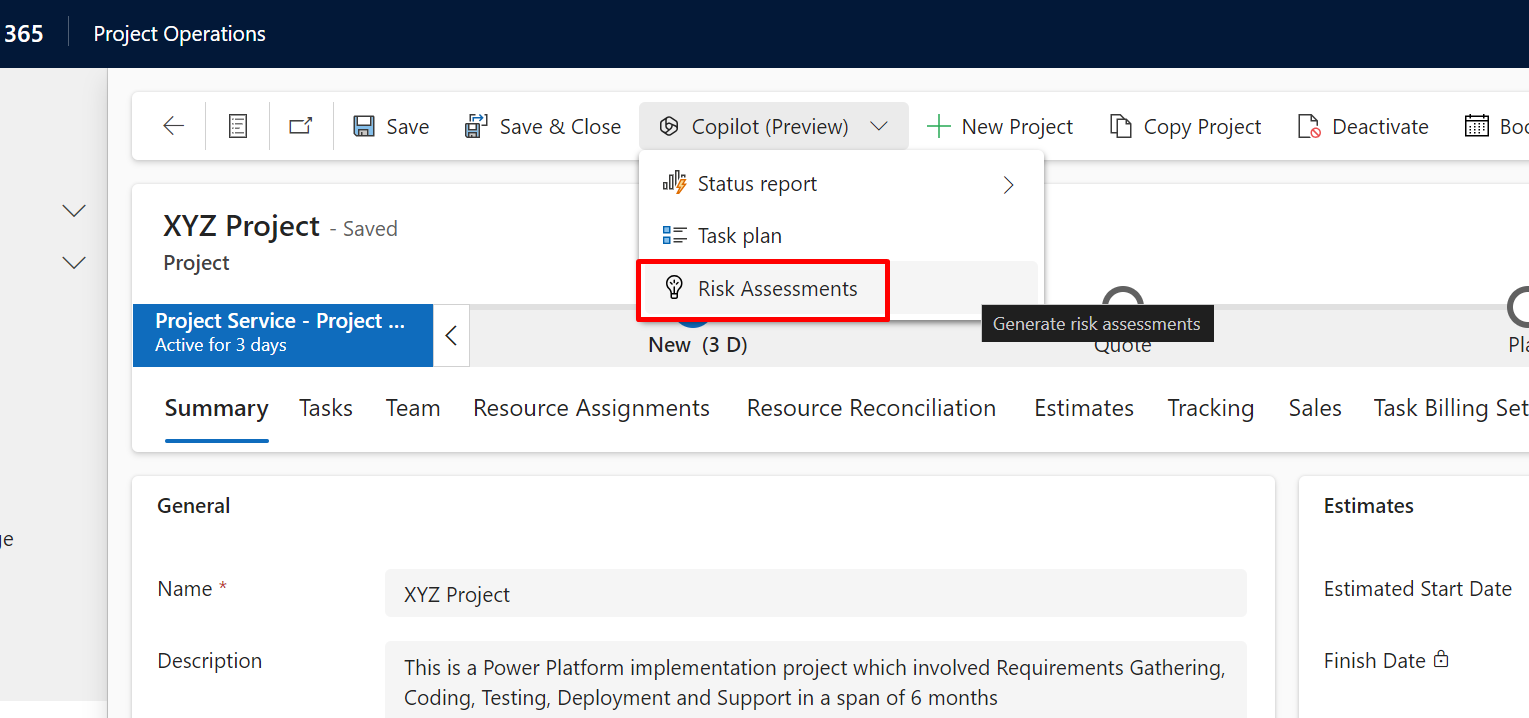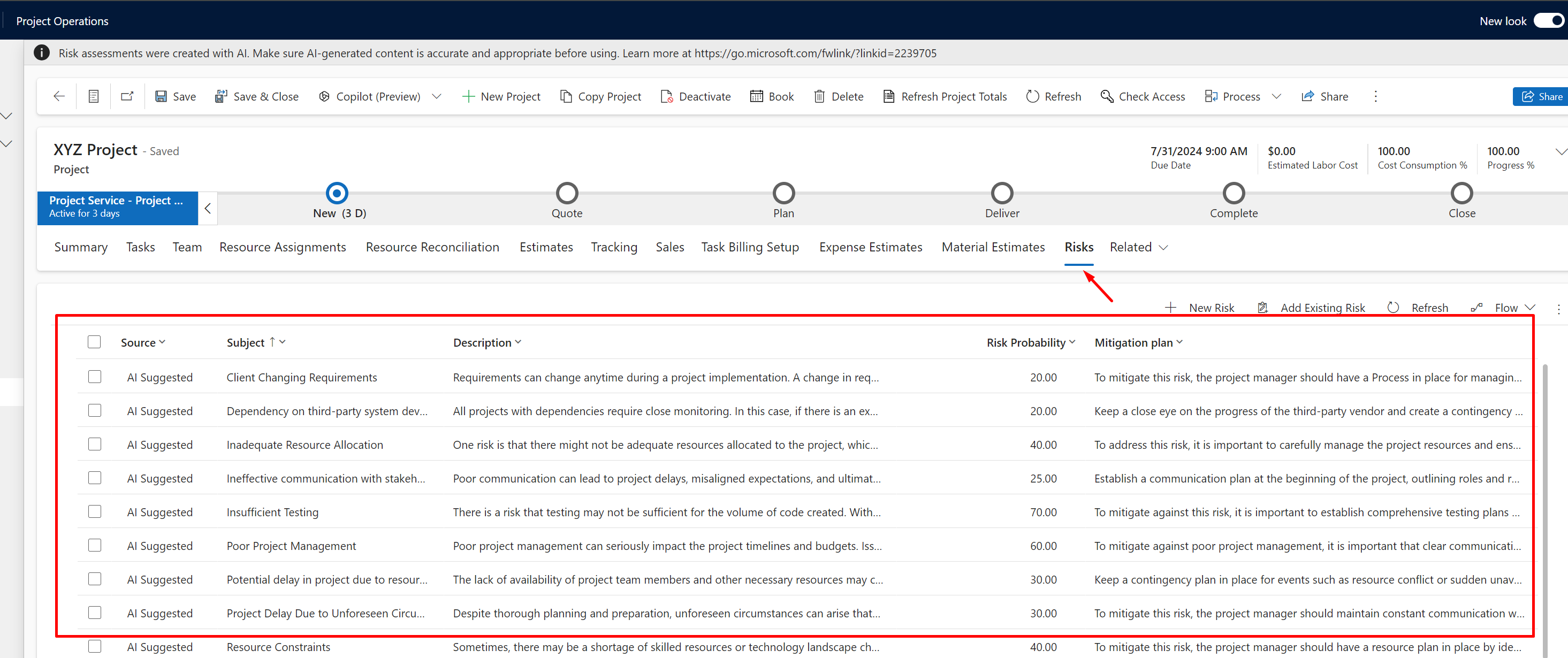Now that you must have enabled Copilot for Project Operations [If not, you can refer this post to learn how you can enable Copilot for Project Operations – Enable Copilot for Project Operations]
Note: Please note that this is a Preview feature at the time of writing this post and hence, not recommended for Production usage.
Enable Copilot For Project Operations
First, you need to ensure that Copilot is enabled for your Project Operations environment – Enable Copilot for Project Operations
Once this is enabled, you’ll be able to see Copilot on the ribbon button on the Project. Let’s look at the same in the below section.
Project Status Update Report
Now that you have Copilot enabled for Project Operations, you can now create Task Plans for a Project in Project Operations –
- When you navigate to a Project, you’ll see Copilot appear on the Ribbon given that you have enabled it for your Project Operations instance.

- Once you select Status Report, it’ll give you option to generate either an Internal or an External Report. Then it runs in the background and takes a few minutes till Copilot will gather all the information for you and generate a report.

- External Report generated is as below –

- Internal Report generated is as below –

Here’s Microsoft’s Full Documentation on how Project Status Update Reports are generated in Project Operations’ Copilot (Preview) – https://learn.microsoft.com/en-us/dynamics365/release-plan/2023wave1/finance-operations/dynamics365-project-operations/generate-project-status-reports-using-project-manager-copilot?WT.mc_id=DX-MVP-5003911
Hope this was useful!
Here are some Power Automate posts you want to check out –
- Select the item based on a key value using Filter Array in Power Automate
- Select values from an array using Select action in a Power Automate Flow
- Blocking Attachment Extensions in Dynamics 365 CRM
- Upgrade Dataverse for Teams Environment to Dataverse Environment
- Showing Sandbox or Non Production Apps in Power App mobile app
- Create a Power Apps Per User Plan Trial | Dataverse environment
- Install On-Premise Gateway from Power Automate or Power Apps | Power Platform
- Co-presence in Power Automate | Multiple users working on a Flow
- Search Rows (preview) Action in Dataverse connector in a Flow | Power Automate
- Suppress Workflow Header Information while sending back HTTP Response in a Flow | Power Automate
- Call a Flow from Canvas Power App and get back response | Power Platform
- FetchXML Aggregation in a Flow using CDS (Current Environment) connector | Power Automate
- Parsing Outputs of a List Rows action using Parse JSON in a Flow | Common Data Service (CE) connector
- Asynchronous HTTP Response from a Flow | Power Automate
- Validate JSON Schema for HTTP Request trigger in a Flow and send Response | Power Automate
- Converting JSON to XML and XML to JSON in a Flow | Power Automate
Thank you!