Monitor is one feature that comes in super handy when end-users complain about an issue which is difficult to ask end users to send across logs from the browser.
And here’s where Monitor comes in handy!
Let’s see how this works through this simple blog post!!
Capture events from Monitor in Model Driven Apps
Here’s how you can Monitor in Model-driven apps’ Monitor to capture issues on an End User
- You can go to Power Apps Maker Portal (https://make.powerapps.com/) and make sure you are switched to the intended environment.
- Then, select Apps on the left hand pane and expose all the Apps. Select the Model-Driven app you want to enable Monitor for. Once you select, you can then drop down from Details flyout menu and click on Monitor.

- Once you click on Monitor, it opens the Monitor application itself where all the logs you work on will be captured. And you can also notice that there’s a Play model-driven app button as well to enter in Debug mode.

- It opens the Model-driven app in a new tab and asks you to confirm if you want to join the debug session.
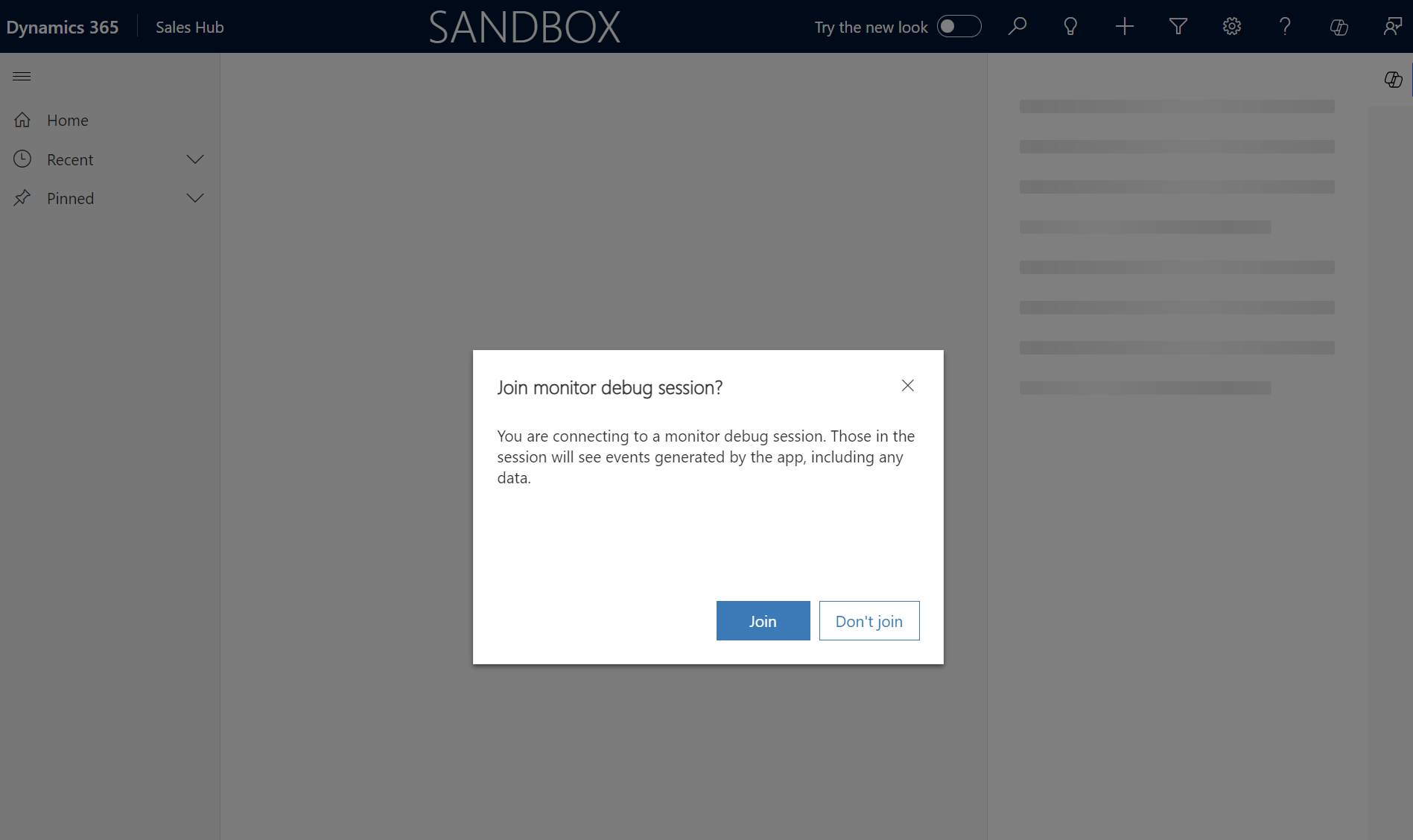
- Once you click on Join, it’ll run the app in debug mode and you can see the Monitor tab and notice that it has started capturing the logs based on your operations in the Model-driven app session you are running in parallel.
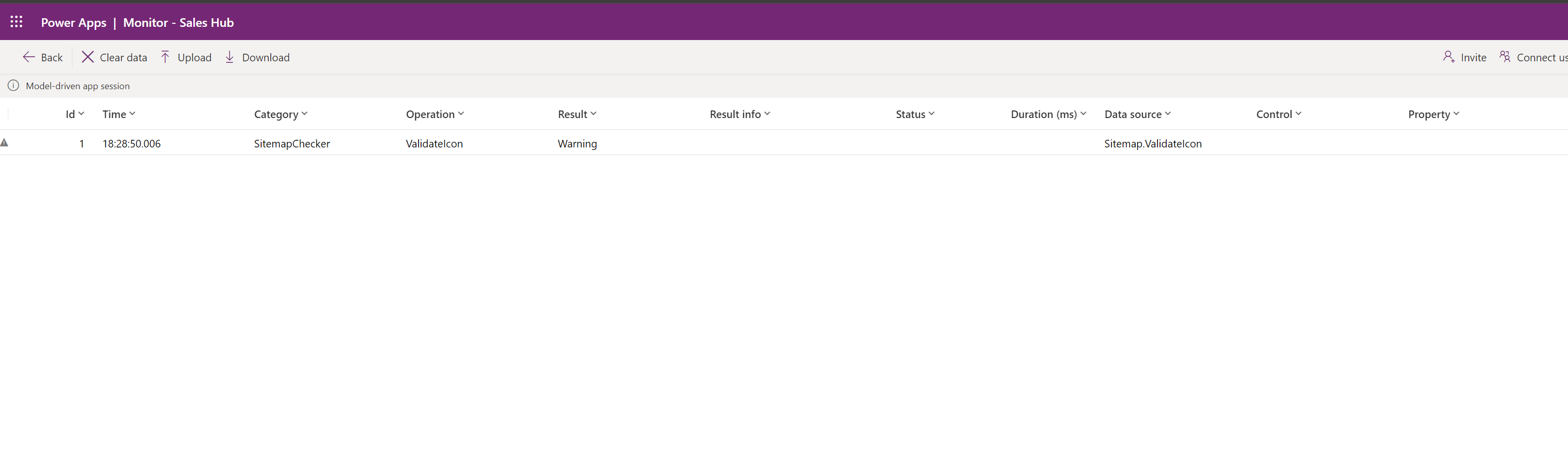
- And when you go about working in the model-driven app, it’ll keep capturing the traffic just like on a browser’s Network in Dev Tools
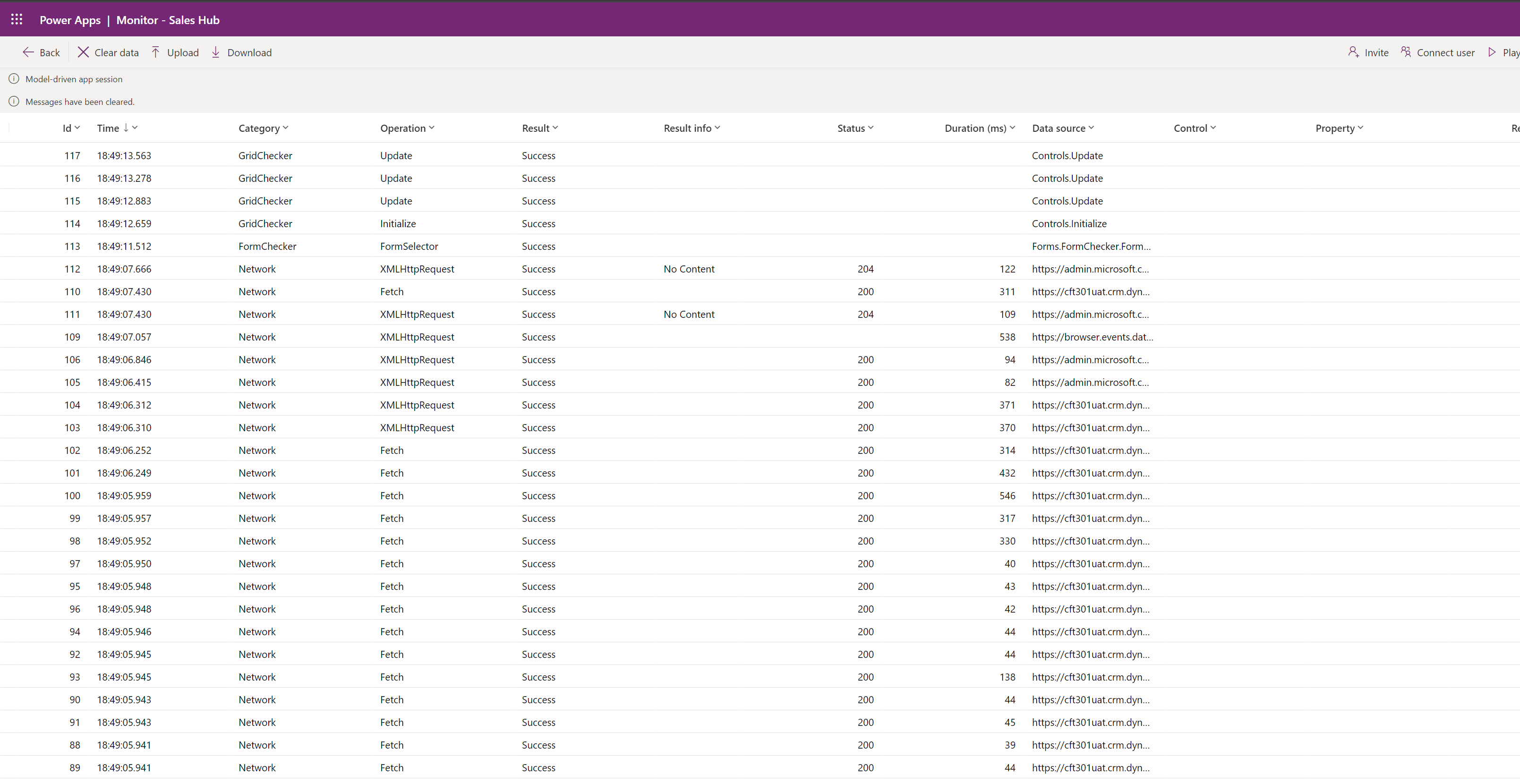
- Now I deliberately added an erroneous code in my custom JS so that I could capture an exception in the monitor.

- And if you look at the monitor, you’ll see that this has been captured.

- And this is the wrong script I entered so that my code wouldn’t find the incorrect field name and throw an error when I try to retrieve value from an attribute that doesn’t exist (without null checking if the attribute exists or not)

- However, best use case is when you ask end-users to join your session. Let’s see in the next session on how you can achieve this.
Invite Users to your Debug session
In the Model-driven apps monitor, here’s how you can invite other users to join your session –
- In the Monitor, you’ll see Invite or Connect to a User. For this example, I’ll choose Connect user option.

- Then, I can simply search for the User whom I want to generate a join link for.
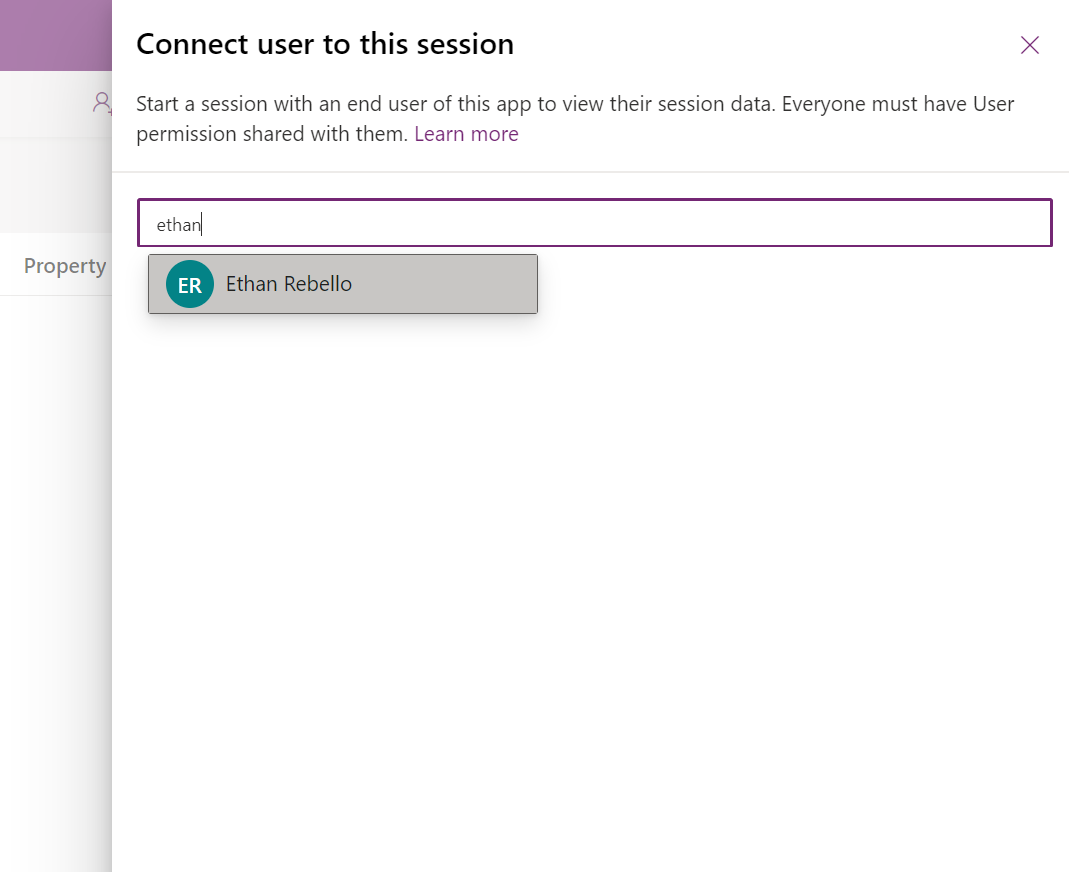
- Now, once this user is added, you’ll see a copy link option to copy the link and pass it on to the user who needs to join.
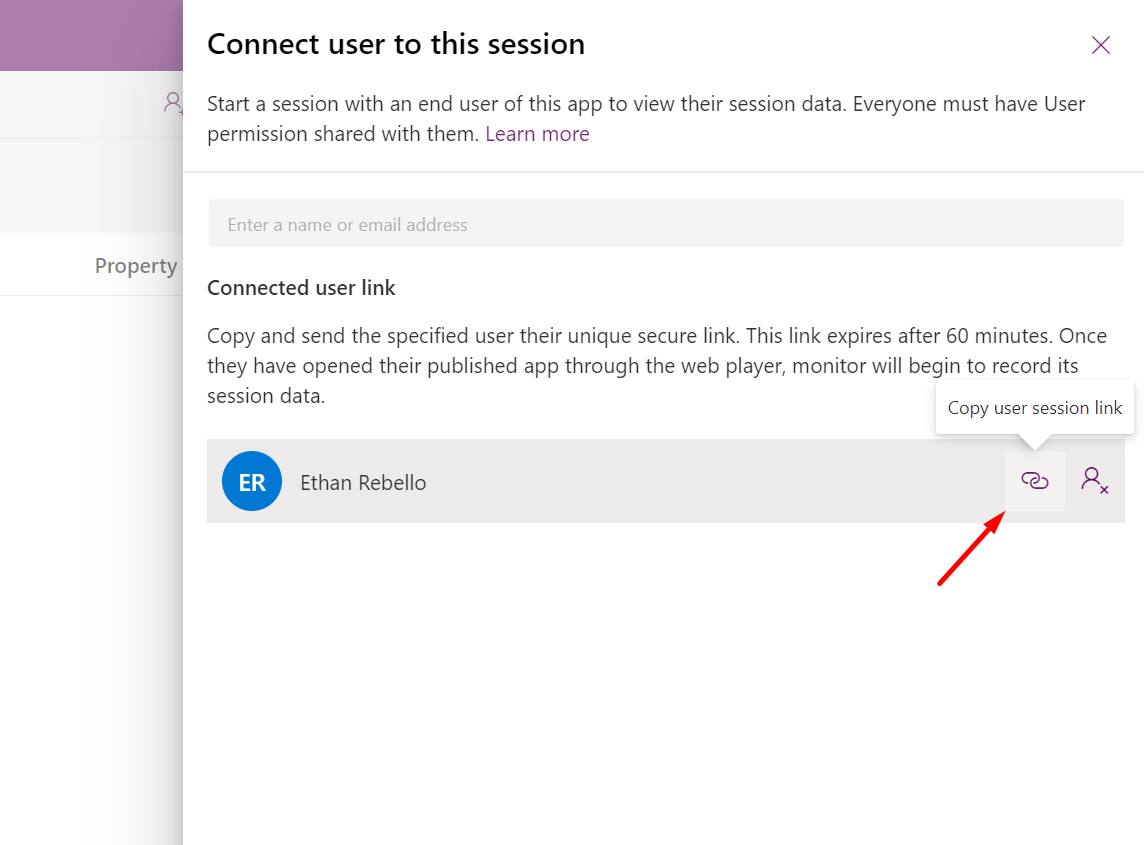
- Once the end user has this link, then can join the session and they’ll see this message on their Dynamics model-driven app

- And similarly, once they start reproducing the issue, you can start capturing the traffic on your end.
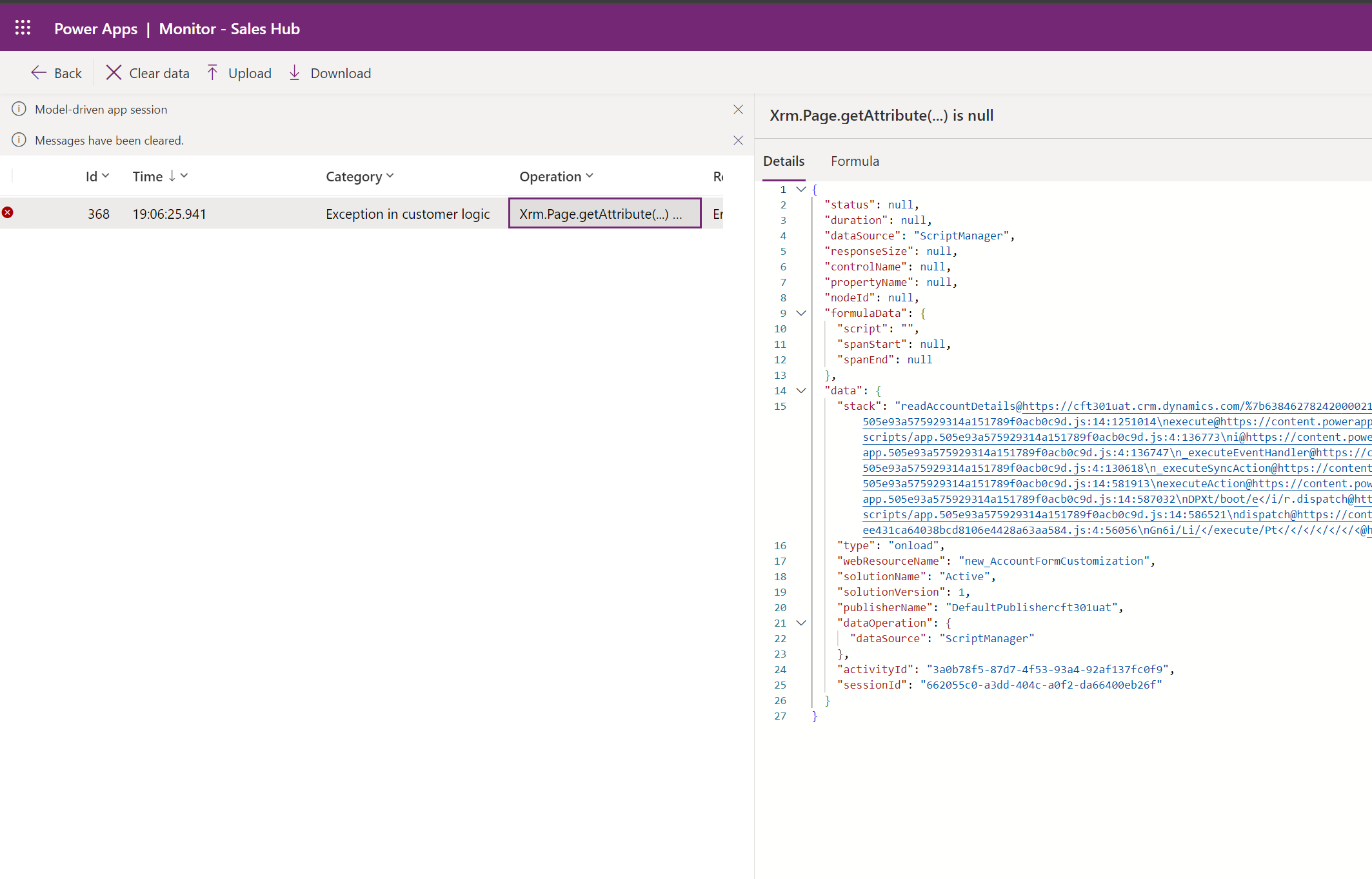
Hope this was useful! In order to fully understand the capabilities of Monitor for model-driven apps, here’s Microsoft’s official documentation – https://learn.microsoft.com/en-us/power-apps/maker/monitor-collaborative-debugging?WT.mc_id=DX-MVP-5003911
Hope this was useful!
Here are some Power Automate posts you want to check out –
- Select the item based on a key value using Filter Array in Power Automate
- Select values from an array using Select action in a Power Automate Flow
- Blocking Attachment Extensions in Dynamics 365 CRM
- Upgrade Dataverse for Teams Environment to Dataverse Environment
- Showing Sandbox or Non Production Apps in Power App mobile app
- Create a Power Apps Per User Plan Trial | Dataverse environment
- Install On-Premise Gateway from Power Automate or Power Apps | Power Platform
- Co-presence in Power Automate | Multiple users working on a Flow
- Search Rows (preview) Action in Dataverse connector in a Flow | Power Automate
- Suppress Workflow Header Information while sending back HTTP Response in a Flow | Power Automate
- Call a Flow from Canvas Power App and get back response | Power Platform
- FetchXML Aggregation in a Flow using CDS (Current Environment) connector | Power Automate
- Parsing Outputs of a List Rows action using Parse JSON in a Flow | Common Data Service (CE) connector
- Asynchronous HTTP Response from a Flow | Power Automate
- Validate JSON Schema for HTTP Request trigger in a Flow and send Response | Power Automate
- Converting JSON to XML and XML to JSON in a Flow | Power Automate
Thank you!