Very easy tweak but this will save loads of your time. One of the most important asks by Salespeople is perhaps this – “Add multiple Products on Opportunity at once!“
Here’s how you can do this –
Classic Experience
In current/classic experience, if you open Opportunity Lines and go on to add a Product as below – 
It’ll either open in a New form.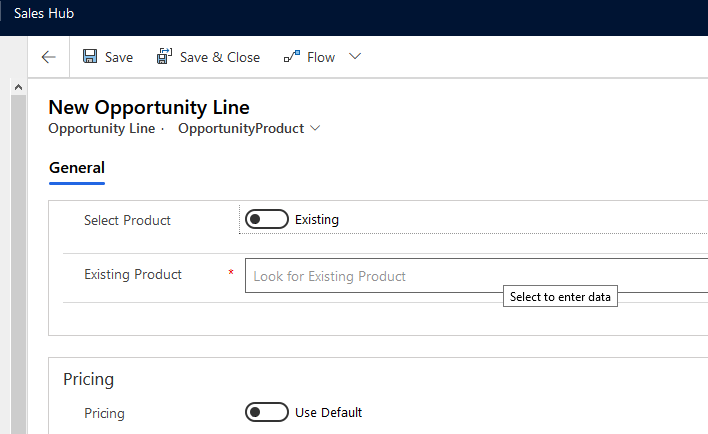
This isn’t intuitive. You definitely need better experience.
Enhanced Experience
In System Settings, under Sales, you’ll need to enable the Adding Products to Yes. This will enable the enhanced experience.
- Now, when you click on Add Products in the Opportunity’s Product Line Items tab, you’ll see a Quick Create Form like form on which you can Add Multiple Products in one go.

And then go to + Add products
- Now, a Quick Create form will appear on which you can select multiple products

- Now, when you click on any + sign in blue, you can directly enter what quantity you want to add.

- Also, if you go to the Selected section which indicated how many unique products you’ve added, you’ll be able to remove the added Products in case you don’t want them

and then Delete the same if needed.
- Now, let’s say I have this finally and when I click on Add to Opportunity, they get added as Opportunity Lines
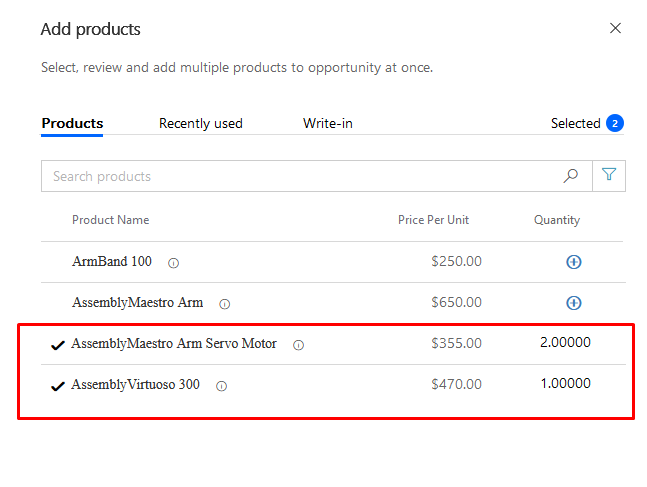
And they appear as below
Hope this helps!!
Here are some more D365 For Sales articles you might want to check out –
- Kanban view in Dynamics 365 Sales | 2020 Wave 1 Early Access Feature
- Territories enabled for OOB Hierarchical relationship in Sales Hub
- Create your own Insight Cards with Power Automate in Sales Insights
- Discount Settings for D365 Sales Line Items – Line Items or Per Unit?
- Talking Points in D365 AI For Sales
- Import lookup referencing records together in Dynamics 365 CRM | [Linking related entity data during Excel Import]
- Contextual Email communication in D365 CE Wave 2
- Customize Opportunity Close dialog box in D365 CE v9 Unified Interface – Wave 2 update
- Create & Send PDFs from Word Templates for Quotes in D365 CE Wave 2 Updates
- Save generated PDFs to SharePoint directly – 2020 Wave 1 | Early Access Feature
Thanks!
Hi, I have been trying to get this to work but have been unsuccessful. I made the change in the Sales – System Settings (Enhanced Add Product experience – set it to Yes). I clicked on the Add products button and it does NOTHING. Any idea what I could be missing?
LikeLike
Hi Shruti, are the products also added to the Role Prices section in the Price List itself? They should also be added to the price list which you are using in the Opportunity. Hope this helps!
LikeLike
They are added to the Price List products section; not sure I see a role prices section on the Price list.. where would that be?
LikeLike
Oh, my bad. They should be called as Price List Items (I was thinking in PSA context). Do you have Price List Items in the Price List itself? There’s where you add the products. See if that is available and your products are in there.
LikeLike