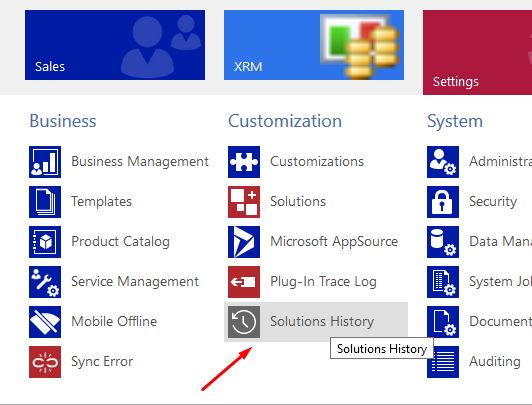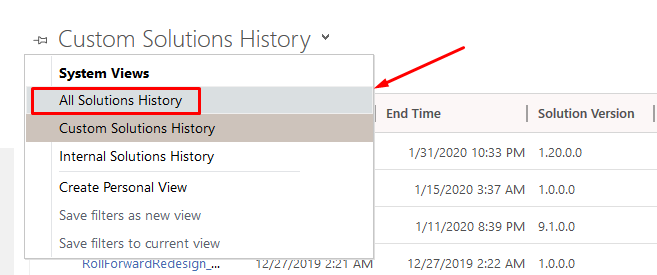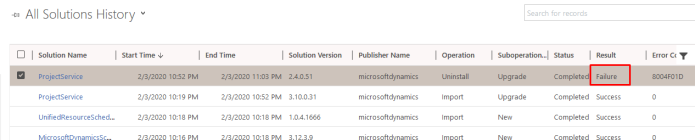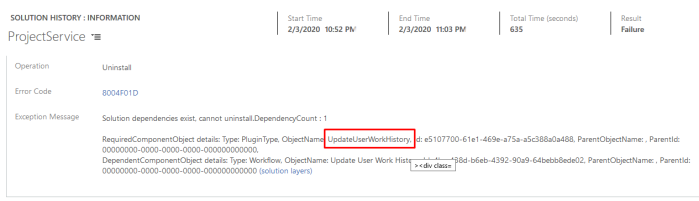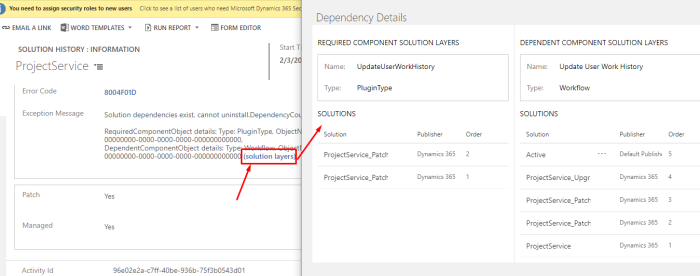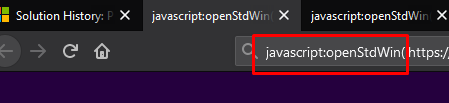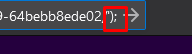If you’ve recently noticed Settings > Solutions area in Dynamics 365, you’ll see a notification that this has been moved

And you’ll be redirected to Solutions Area in Power Apps –

Solution Checker
Solution Checker is a helpful feature where it runs a validation of components in the Solution itself –
- If you see for your custom Solutions, if you haven’t ever Run a check on the solution, the status will be Hasn’t been run

I’ll zoom it below –

- Now, you can run the Solution Checker against your entity to find potential issues and add/remove component that matter.

- Once the Run starts, it will show the status of Running… for the solution as well as in the Power App ribbon.

- Once the run is complete, you can see the time stamp it completed on and also View/Download the results –


- You can see the results as below –

So basically, it’ll show what best practices should be followed in order for the Solution to be meeting highest standards of configurations and customization. - Another example from another solution is this –

- Or something like – under Upgrade Readiness category

Full details can be found here on Microsoft’s official document – https://docs.microsoft.com/en-us/powerapps/maker/common-data-service/use-powerapps-checker#review-the-solution-checker-report
Solution Export Versioning
Now, every time you export a solution, by default it is set to Managed unlike Unmanaged in the Classic UI.
Also, notice the Version number is auto-incremented to x.x.x.1

And in further exports, the version keeps on auto-incrementing

Hope this helps!!