If you’re new to Power Automate, you must be wondering why am I given an option to select either (Current) or the actual name of the environment. Why can’t I just select the actual name?

Well, here’s why –
Importing into Other environments
So, when you import your Flow / Power Automate into other environment using a solution, be it from Sandbox to Production or to entirely different org in different tenant, here’s the behavior
(Current) selection

And if you Export this Flow and import into other Organizations, you can simply restore the connections to that organization by simply selecting the connection

And it will be loaded with the current environment(s) as it was on the source environment

Environment selection
Whereas now, if you have exported the Flow with Environments selected as the particular environment and not (Current) like below –
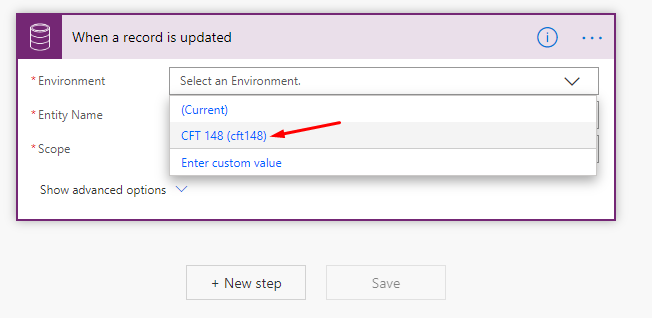
When you import this into other environment, and when you try to authenticate, it will not go through and you’ll see something like this –

And if you wonder what the Org name is displayed in the picture above, it’s the Org Unique Name of the source environment

And that’s why, it’s critical to select (Current) environment when you develop flows and you know you want to have these imported to other environments.
Here’s Microsoft’s Current Environment connector’s official Docs – https://docs.microsoft.com/en-us/connectors/commondataserviceforapps?WT.mc_id=DX-MVP-5003911
Hope this helps!
[…] Selecting (Current) in Environment in Power Automate CDS connector and why it matters […]
LikeLike
When we create a flow inside a solution, we will get a connector CDS(Current Environment), the benefit of using this connector is that we don’t have to re-authenticate every time we export the flow.
LikeLike
Yes, so in this case, it doesn’t ask for credentials but simply makes us select the already logged in session. So it’s just a click to set it up upon import. I did this using a solution.
LikeLike
[…] Selecting (Current) in Environment in Power Automate CDS connector and why it matters […]
LikeLike
[…] Note that the connector used here is Common Data Service (Current Environment) connector which is available only if you are creating a Flow inside a Solution, not outside. Check more on this connector here – Selecting (Current) in Environment in Power Automate CDS connector and why it matters […]
LikeLike