At times, ever wondered what happened to the Mailbox? You ran some tests, you also got results, but the Alerts section is empty or not generating Alerts.
Here’s what’s missing and how the behavior is –
Turn on Mailbox Alerts
In System Settings, you can turn on what type of Mailbox alerts should be shown.
Navigate to Email and scroll down. You can then choose what type of info should be generated in Alerts area in a Mailbox. Error, Warning or Information.
Behavior
Now, the behavior is a little confusing. Here’s what it is –
- Any previously generated errors will show if the setting was On initially and was later on turned off down the line.
In my example, the last error was generated on 1st July 2020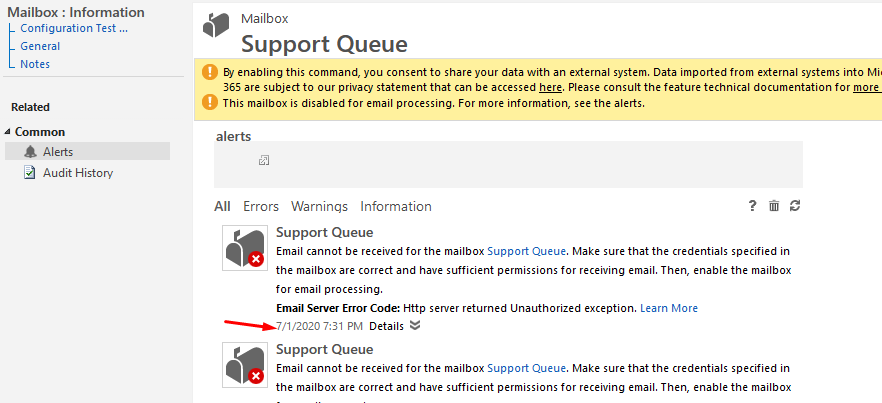
- Now, I turned the setting Off

- And post that, if there are any new errors/messages, they won’t show up
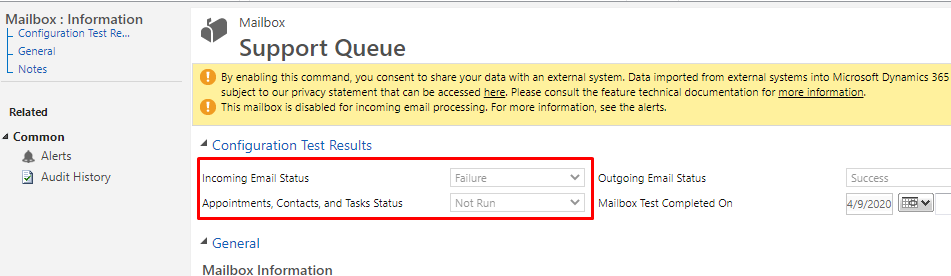
- But, after I turn the settings back on

- New errors after that will start showing up again.

- Meaning, the duration in which the Alerts are off, those will not be generated. And the duration in which the Alerts are On, they will keep populating the Alerts section.
Hope this was useful.
Here are some more Dynamics 365 CRM related posts you might want to look at –
- Viewing Emails as conversations on the Activity Timeline in D365 CE
- Create & Send PDFs from Word Templates for Quotes in D365 CE Wave 2 Updates
- Summarizing D365 App For Outlook Setup in 3 steps with Exchange Online mailbox
- Create a support Queue in Dynamics 365 CRM
- Quick Tip: Cleaning Queue Items
- Dynamics 365 Solutions’ New Experience in Power Apps, Solution Checker and more
- Easier template selection & Manage Activities with ease in Dynamics 365 | 2020 Wave 1 Feature
- Custom View Filter JS code not working in Dynamics 365 CE. Why? [Quick Tip]
- PSA v3 View Custom Controls used on Project form
- Modified By (Delegate) & Created By (Delegate) in D365
Thank you!!