Here’s a setting which I personally don’t think would matter much and I’ll get to why I think like that.
Show Activities only configured in the App
Let’s navigate to the Settings for the organization in the Power Platform Admin Center (https://admin.powerplatform.microsoft.com) –
- Click on Settings once you are in the environment which you want to configure this feature.
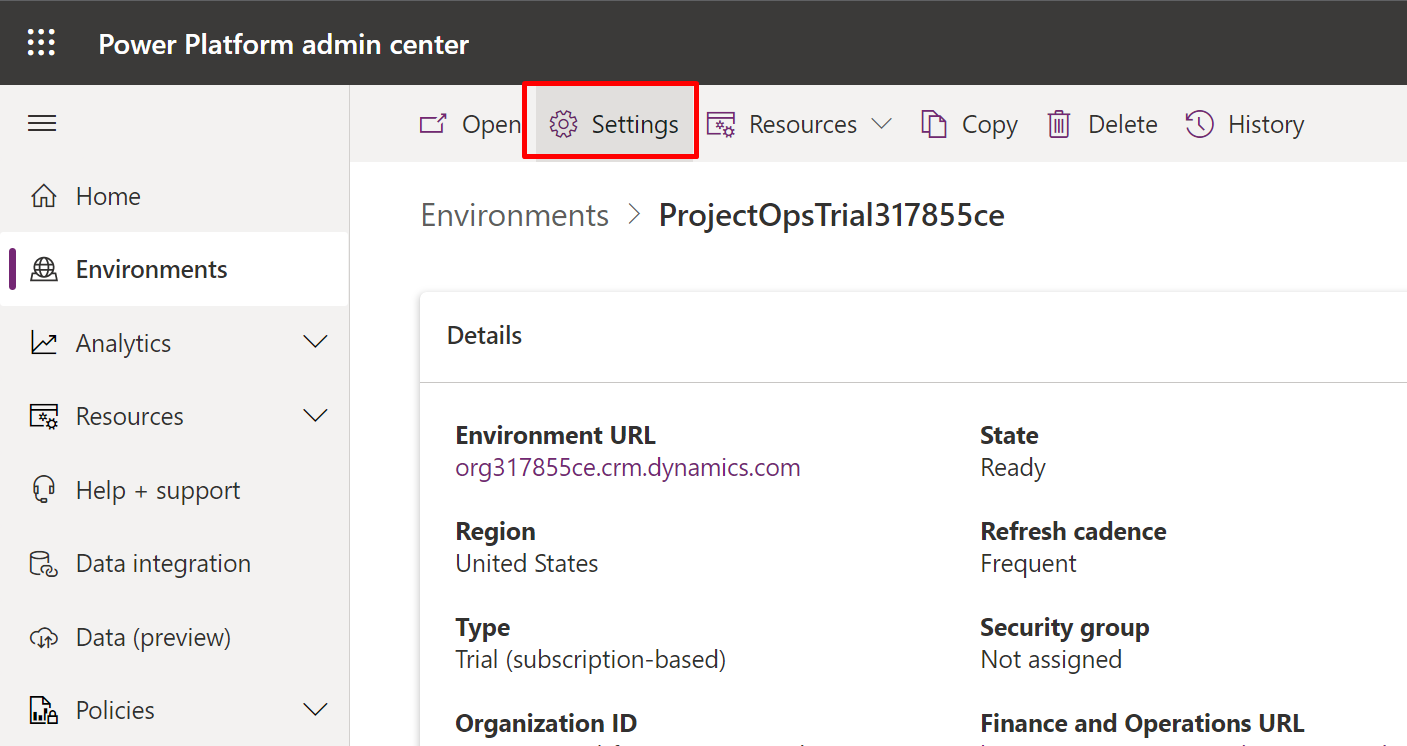
- In Settings, go to Features.

- In Features, you can scroll to the bottom and see this option.

- What this Turned Off feature does is show all the Activities in the (example: Sales Hub) App -> Related section of the records’ + New Activity button

And the + New Activity button in the Activities Associated View will show all the Activities by default regardless if they are configured in the App or not.
- However, the gripe is that this doesn’t reflect in the Timeline control by default. You have to change the options in the Timeline control separately. (And the Timeline is the most common way you would create an Activity, right?)

- Now, let’s turn this setting On and see the effect.

Turned On
Now, when this is turned on, the Activities’ Associated View’s + New Activity button will only show the Activities which are included in the App itself and not all.
I wished this was also reflected easily on the Timeline control and in the Main Activity View as well from it’s own entity in the SiteMap. Perhaps it could be work in progress. I’ll clarify once I know more! 😊
Hope this helps!
Here are some Power Automate posts you want to check out –
- Showing Sandbox or Non Production Apps in Power App mobile app
- Create a Power Apps Per User Plan Trial | Dataverse environment
- Install On-Premise Gateway from Power Automate or Power Apps | Power Platform
- Co-presence in Power Automate | Multiple users working on a Flow
- Search Rows (preview) Action in Dataverse connector in a Flow | Power Automate
- Suppress Workflow Header Information while sending back HTTP Response in a Flow | Power Automate
- Call a Flow from Canvas Power App and get back response | Power Platform\
- FetchXML Aggregation in a Flow using CDS (Current Environment) connector | Power Automate
- Parsing Outputs of a List Rows action using Parse JSON in a Flow | Common Data Service (CE) connector
- Asynchronous HTTP Response from a Flow | Power Automate
- Validate JSON Schema for HTTP Request trigger in a Flow and send Response | Power Automate
- Converting JSON to XML and XML to JSON in a Flow | Power Automate
Thank you!