As Microsoft rolled out using Power Automate Cloud Flows designer using Copilot on 8th Nov 2023, here’s a look at how you can use it in your scenarios while designing Cloud Flows!
Copilot in Power Automate
As you might have noticed by now (based on the currently supported region you are in), Copilot is enabled in Power Automate Flow Designer directly!
- You’ll notice that the Designer’s look and feel is new and refined than the previous UI. Of course, I’ll need time to get familiar with this in coming days. 😊
But I’ll share with you what I learnt so far.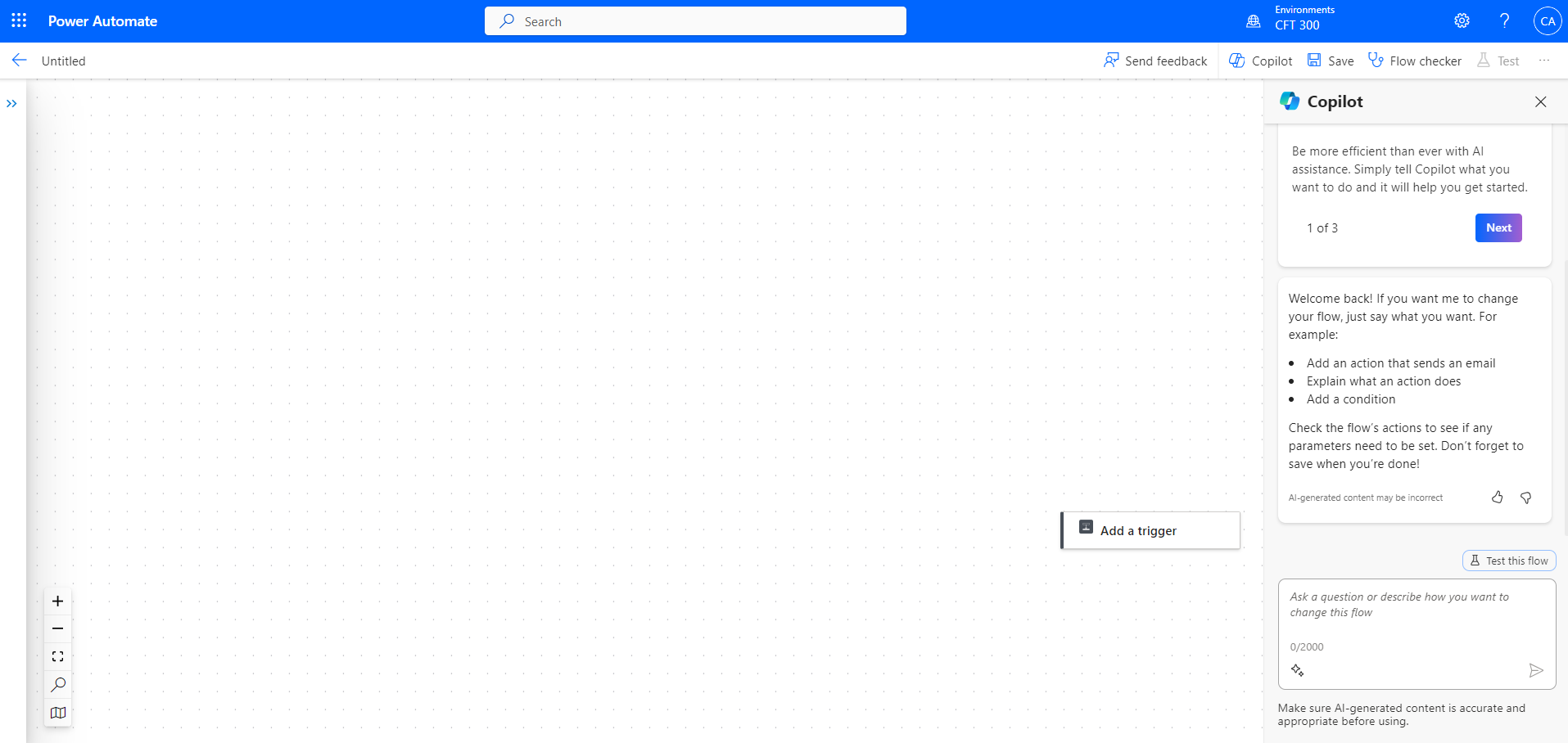
- Next, when you click on the Step, the Properties are on a left hand side pane so you don’t see a menu dropping down in your screen as before which needed you to scroll that used to make your Action go above the screen from the top
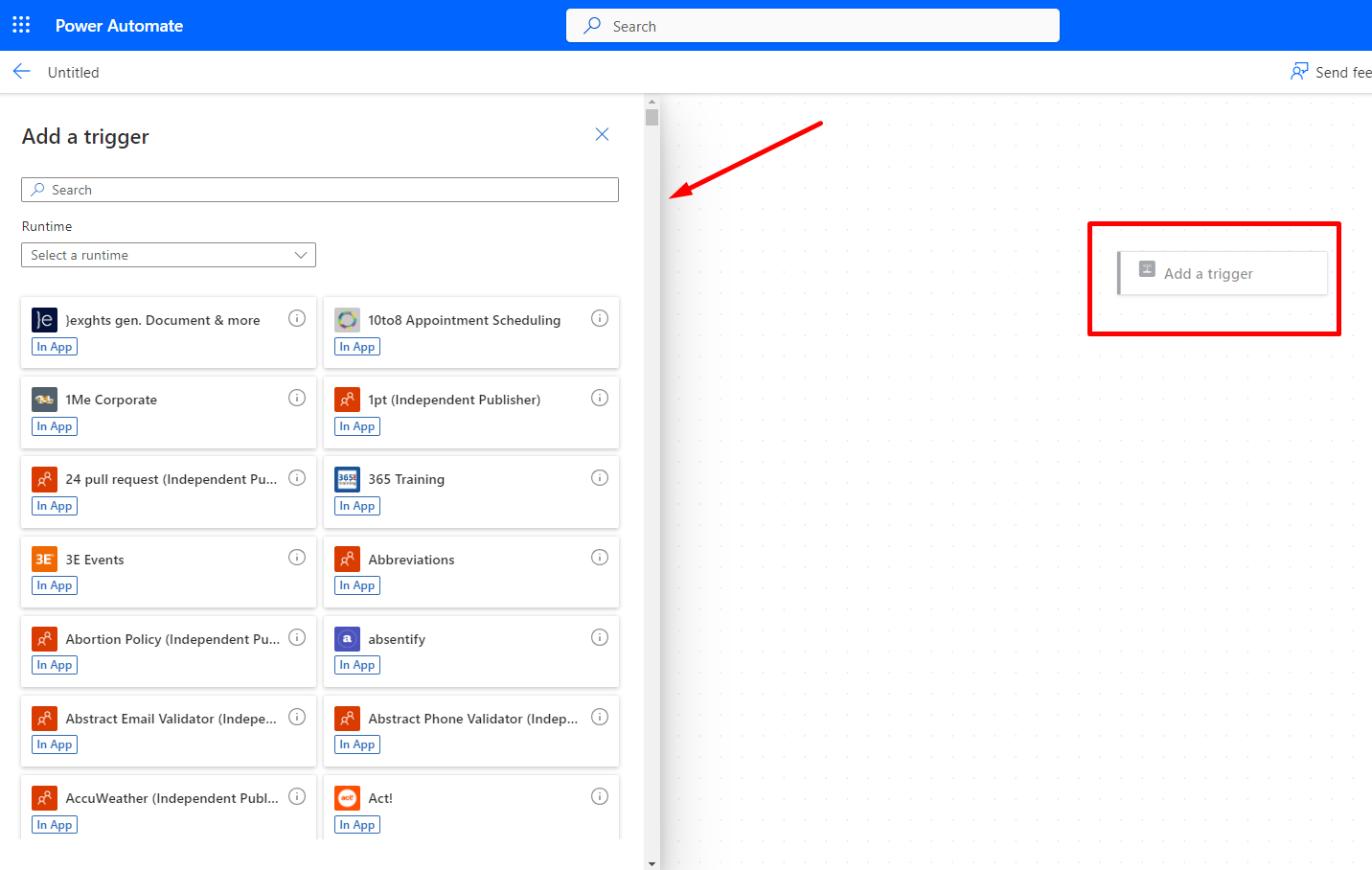
- Once the Property pane appears, you can select the different types of Triggers available from the Runtime menu which was previously a Tab within the Action selection dialog box.

- On the right hand side, you can see the Copilot button to show and hide the Copilot pane where you can type in your Commands.
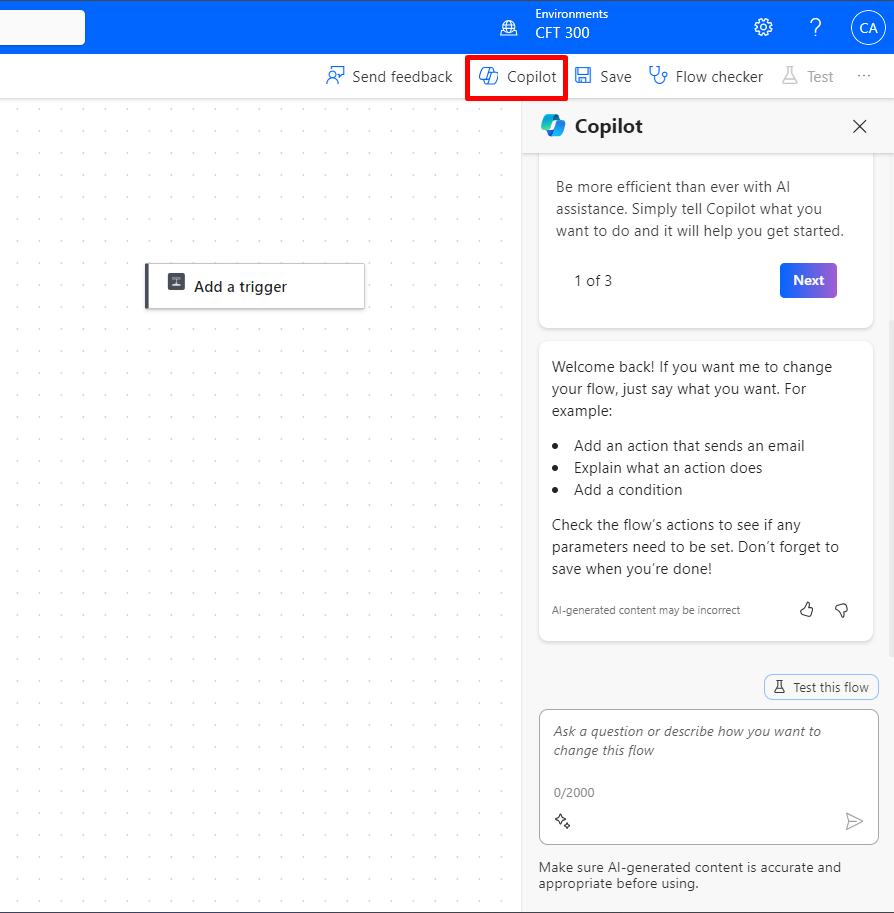
- Example, I can type in a query in natural language to retrieve records from Dataverse, for example. Here’s how it looks.
My request is then turned into an appropriate trigger retrieving the correct information I was looking for.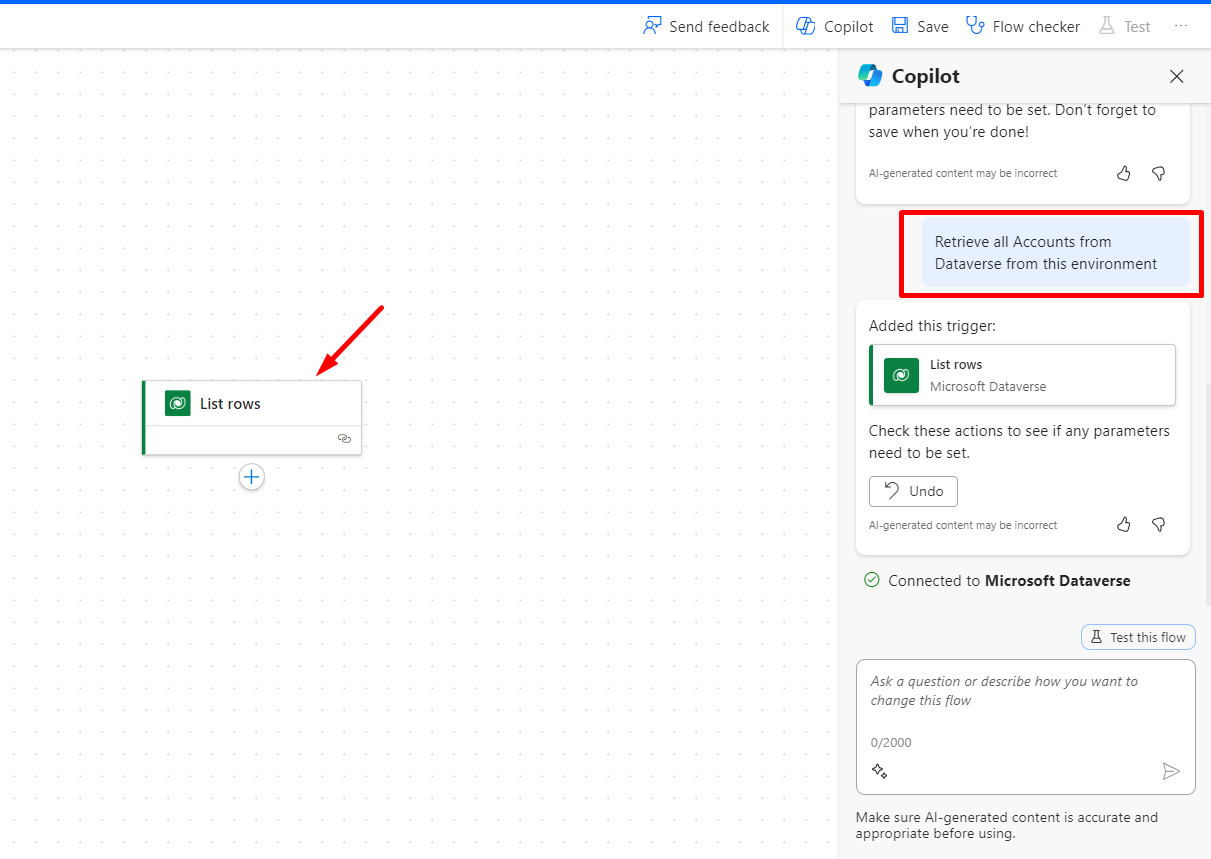
- And if I check what was retrieved, I can click on this trigger to reveal the Properties and verify/change if I need to.
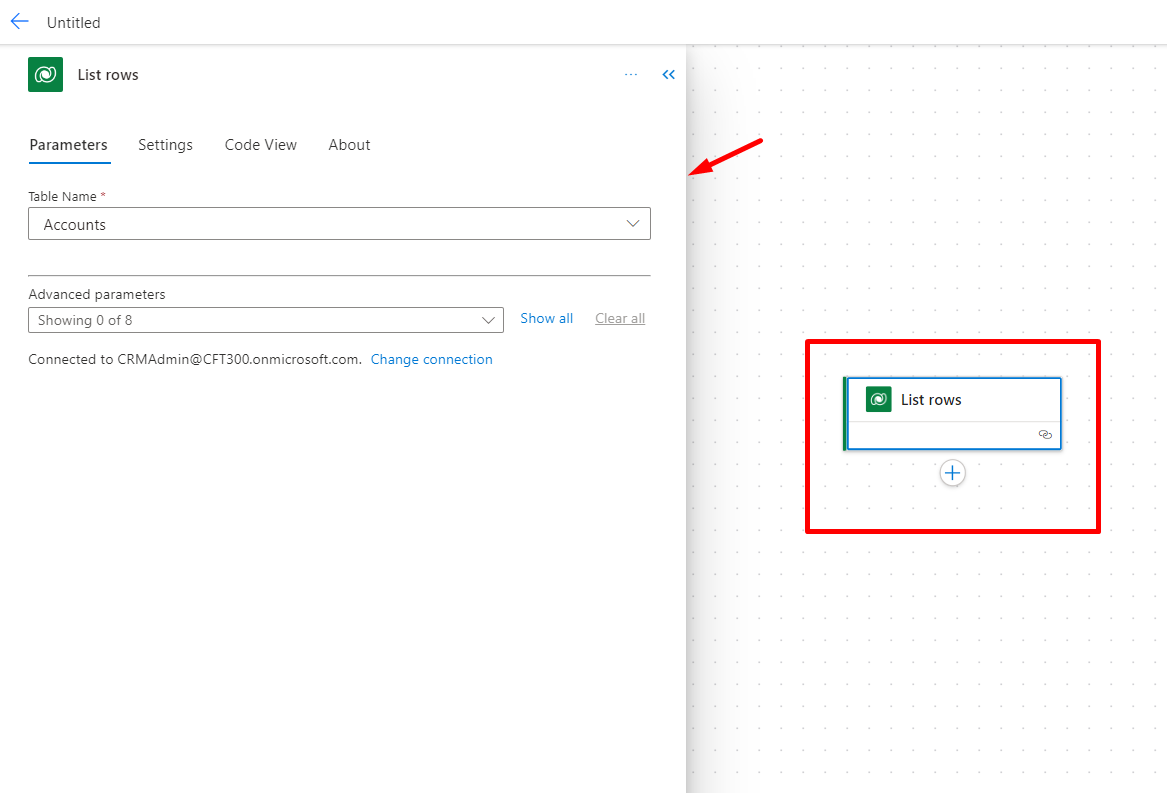
- In case there’s something that isn’t clear to understand. You won’t be returned with any action taken on the Flow itself – probably you
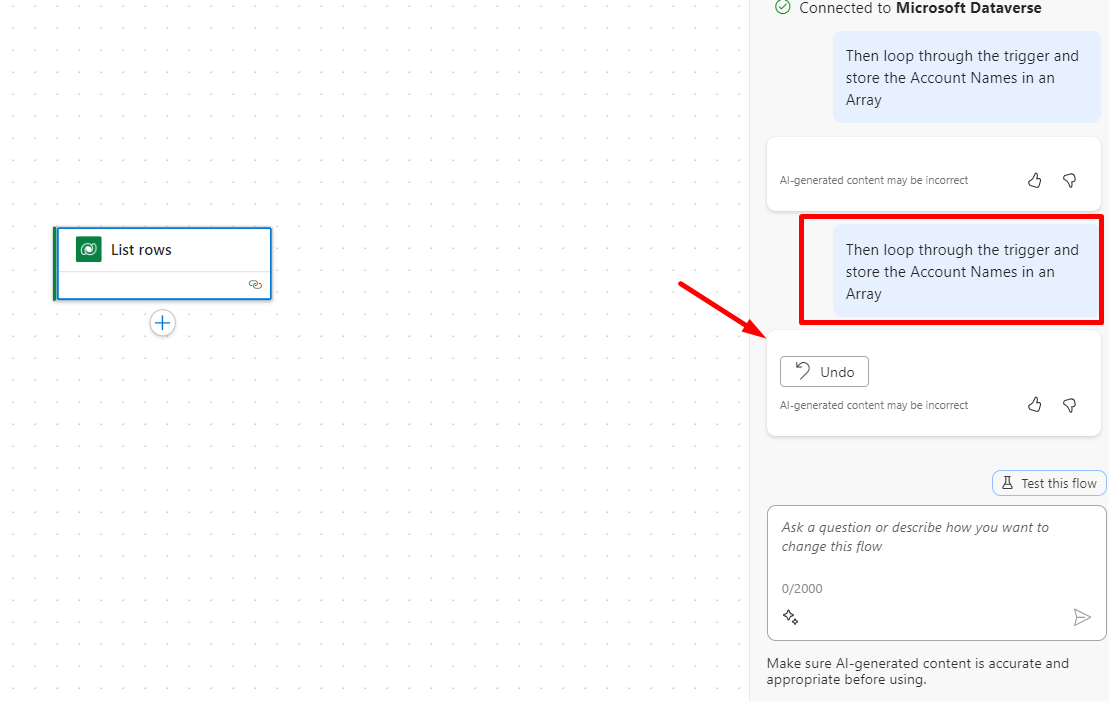
- Then, you can simply click on the thumbs down icon and submit your feedback.
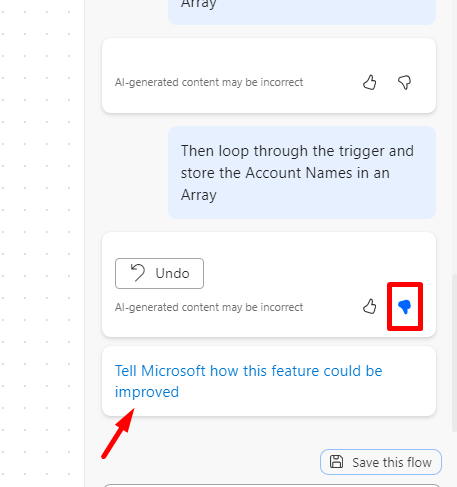
- I faced an issue while submitting Feedback but I think I might be missing something or this is being fixed still.
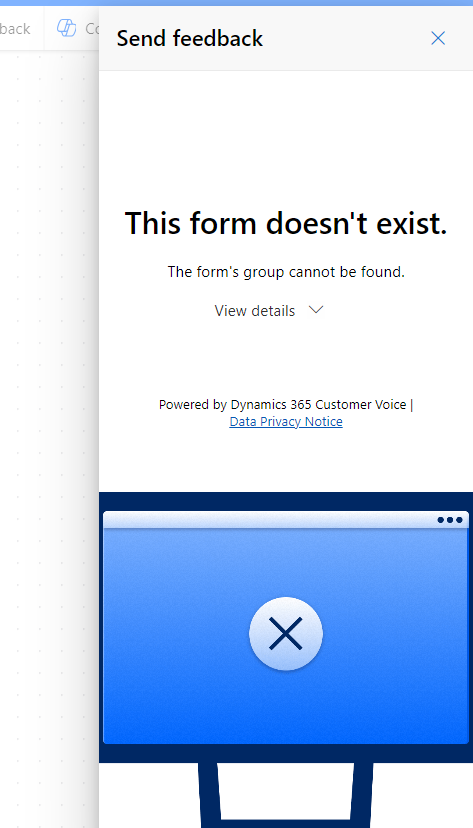
- Further, here’s how the Add an action works – it simply reveals the pane on the right hand side which was previously a flyout menu.
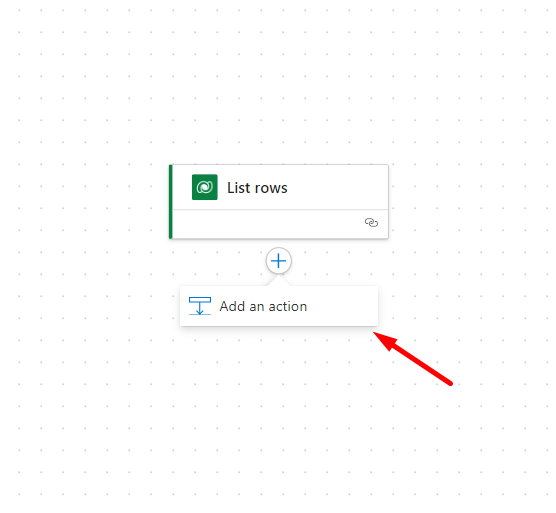
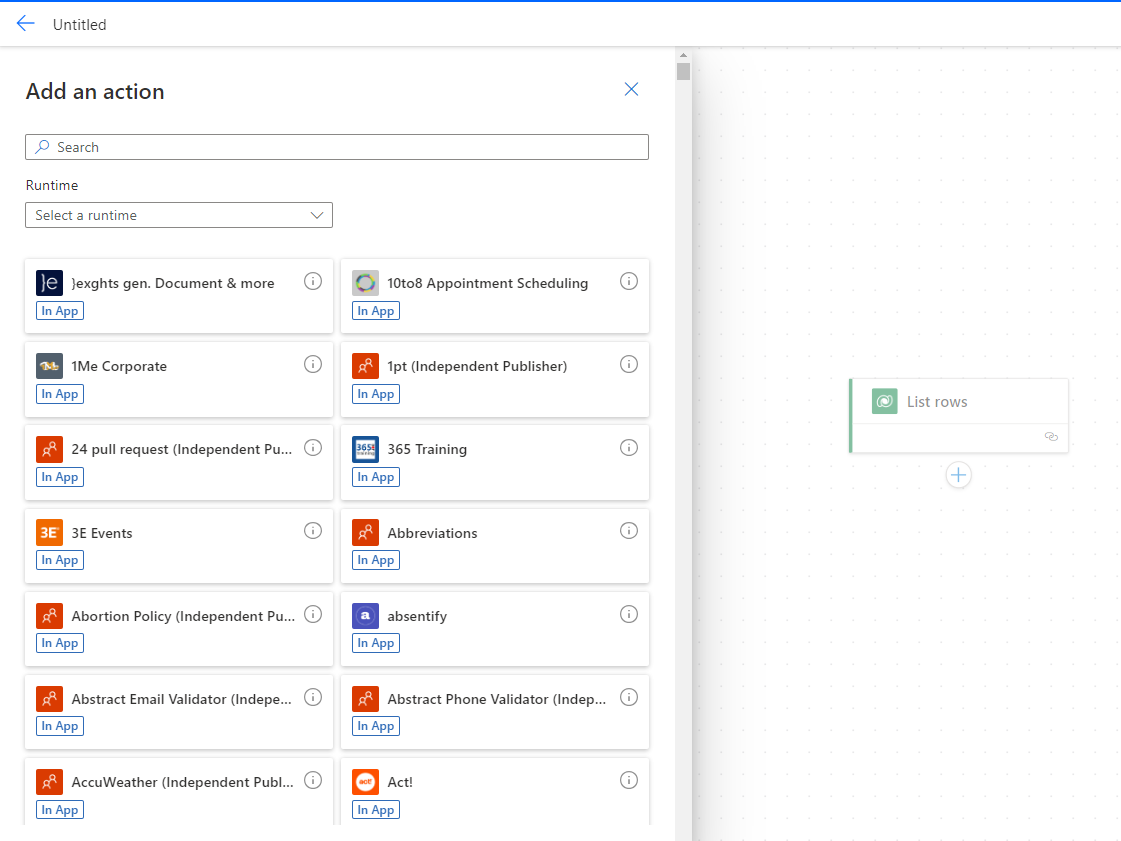
Overall, the visual improvement helps in identifying with the structural flow of logic better and I’m looking forward for more updates on this is coming days/weeks and months!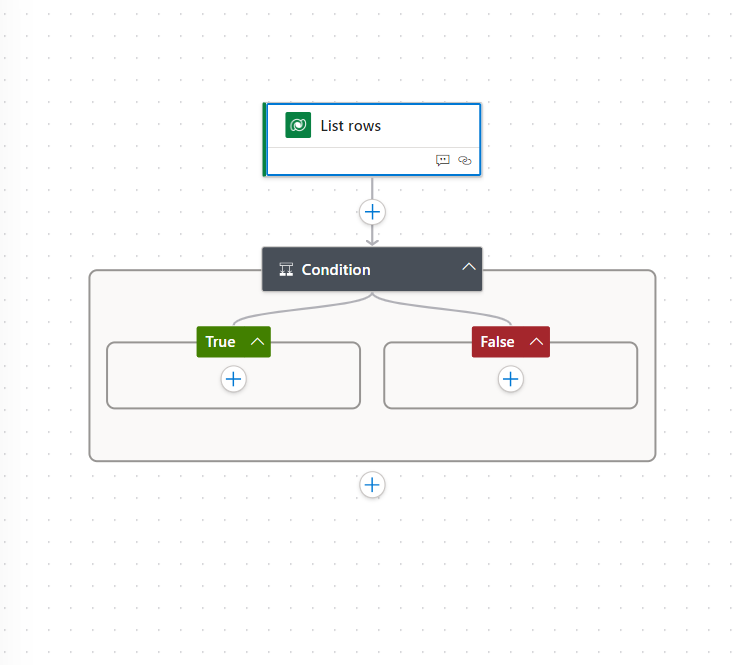
For now, you can always go back to the classic designer by clicking on the ellipses and then selecting 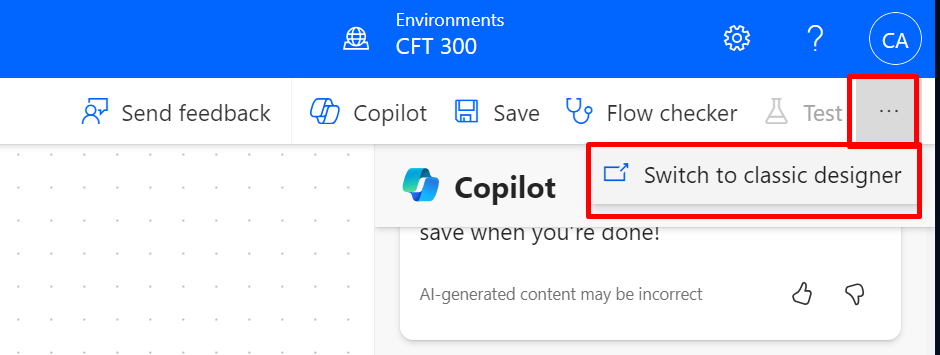
Here’s a link to the Microsoft post on the announcement of this feature – https://learn.microsoft.com/en-gb/power-platform/release-plan/2023wave2/power-automate/use-power-automate-cloud-flows-designer-copilot?WT.mc_id=DX-MVP-5003911
Hope this helps!
Here are some Power Automate posts you want to check out –
- Select the item based on a key value using Filter Array in Power Automate
- Select values from an array using Select action in a Power Automate Flow
- Blocking Attachment Extensions in Dynamics 365 CRM
- Upgrade Dataverse for Teams Environment to Dataverse Environment
- Showing Sandbox or Non Production Apps in Power App mobile app
- Create a Power Apps Per User Plan Trial | Dataverse environment
- Install On-Premise Gateway from Power Automate or Power Apps | Power Platform
- Co-presence in Power Automate | Multiple users working on a Flow
- Search Rows (preview) Action in Dataverse connector in a Flow | Power Automate
- Suppress Workflow Header Information while sending back HTTP Response in a Flow | Power Automate
- Call a Flow from Canvas Power App and get back response | Power Platform
- FetchXML Aggregation in a Flow using CDS (Current Environment) connector | Power Automate
- Parsing Outputs of a List Rows action using Parse JSON in a Flow | Common Data Service (CE) connector
- Asynchronous HTTP Response from a Flow | Power Automate
- Validate JSON Schema for HTTP Request trigger in a Flow and send Response | Power Automate
- Converting JSON to XML and XML to JSON in a Flow | Power Automate
Thank you!