Developers can now have Environments of their own to test and review Power Apps / Power Automate etc. Here’s how you can get yours!
Learn More about Power Apps Developer: https://learn.microsoft.com/en-us/power-apps/maker/developer-plan?WT.mc_id=DX-MVP-5003911
If you are looking to Sign Up for the Developer Plan, you can use this Link: https://powerapps.microsoft.com/en-us/developerplan/?WT.mc_id=DX-MVP-5003911
Create Developer Environment
Given that you are Power Platform Admin Center, you can create a new Environment like so –
- Go to Power Platform Admin Center and then Environments (https://admin.powerplatform.microsoft.com/environments). Click on + New to create a new Environment.


And then you can select the Type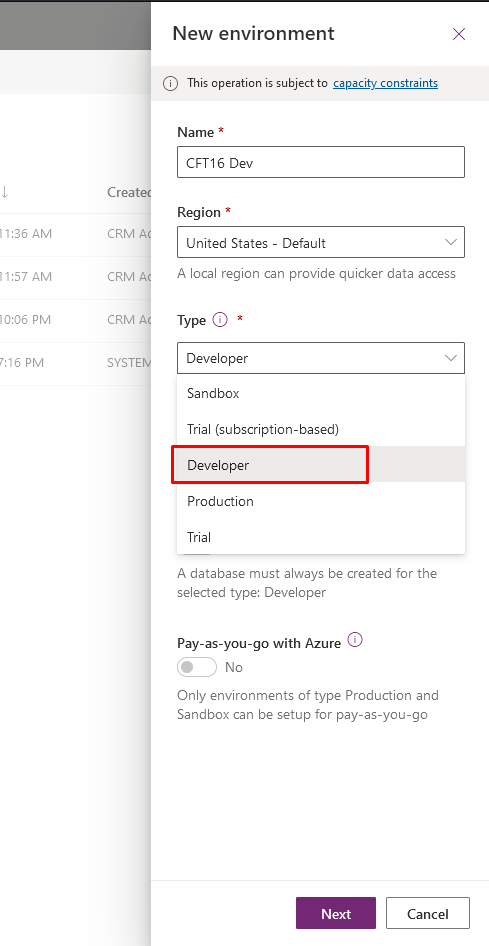
- Now, can you check what URL you want to provide and then click on Finish

- Then, your environment will be initiated for creation like any other Environment. Notice the type is Developer.

- Once created, if you go in the Environment, you can click the Edit to review the Settings for this Environment.

- And you can see that the Security Group cannot be added to this Environment.
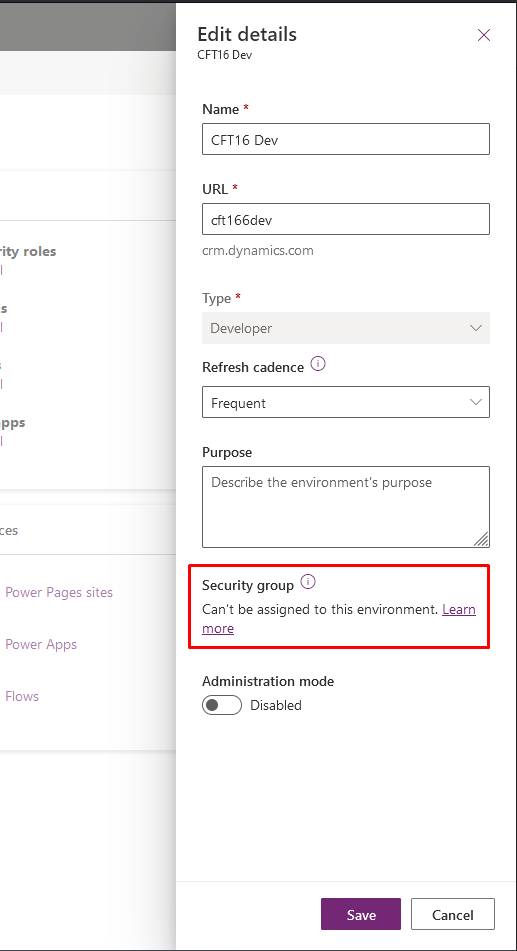
User’s Environment
- If a User wants to create their own environment under the Power App Developer Plan (https://powerapps.microsoft.com/en-us/developerplan/?WT.mc_id=DX-MVP-5003911), they can go to the Homepage of the Power Apps Developer plan and click on Existing User? Add a dev environment >

- Then, you can enter your credentials and you’ll see this page.

- Once this is provisioned, you’ll be taken to your Environment and I’ll look like below –

- And in the Power Platform Admin Center, the Admins can see that the Environment has been created of Type Developer by SYSTEM.

Hope this helps!
Here are some Power Automate posts you want to check out –
- Select the item based on a key value using Filter Array in Power Automate
- Select values from an array using Select action in a Power Automate Flow
- Blocking Attachment Extensions in Dynamics 365 CRM
- Upgrade Dataverse for Teams Environment to Dataverse Environment
- Showing Sandbox or Non Production Apps in Power App mobile app
- Create a Power Apps Per User Plan Trial | Dataverse environment
- Install On-Premise Gateway from Power Automate or Power Apps | Power Platform
- Co-presence in Power Automate | Multiple users working on a Flow
- Search Rows (preview) Action in Dataverse connector in a Flow | Power Automate
- Suppress Workflow Header Information while sending back HTTP Response in a Flow | Power Automate
- Call a Flow from Canvas Power App and get back response | Power Platform\
- FetchXML Aggregation in a Flow using CDS (Current Environment) connector | Power Automate
- Parsing Outputs of a List Rows action using Parse JSON in a Flow | Common Data Service (CE) connector
- Asynchronous HTTP Response from a Flow | Power Automate
- Validate JSON Schema for HTTP Request trigger in a Flow and send Response | Power Automate
- Converting JSON to XML and XML to JSON in a Flow | Power Automate
Thank you!
terimakasih informasinya keren banget
LikeLike