As simple as a Label control, but supporting HTML formatting to it.
That’s HTML Text control in Canvas Power Apps. Let’s see how you can work with it.
HTML Text Control
Just like a Label control, you can pick and use the HTML Control from the Insert Menu.
In my simple use case, I’m using this to show the Ticker Symbol field from Dataverse in HTML formatted label i.e. HTML Text Control.
- Select the HTML Text from the Insert panel and it will appear where you want. In my case, in Gallery rows to show some data.
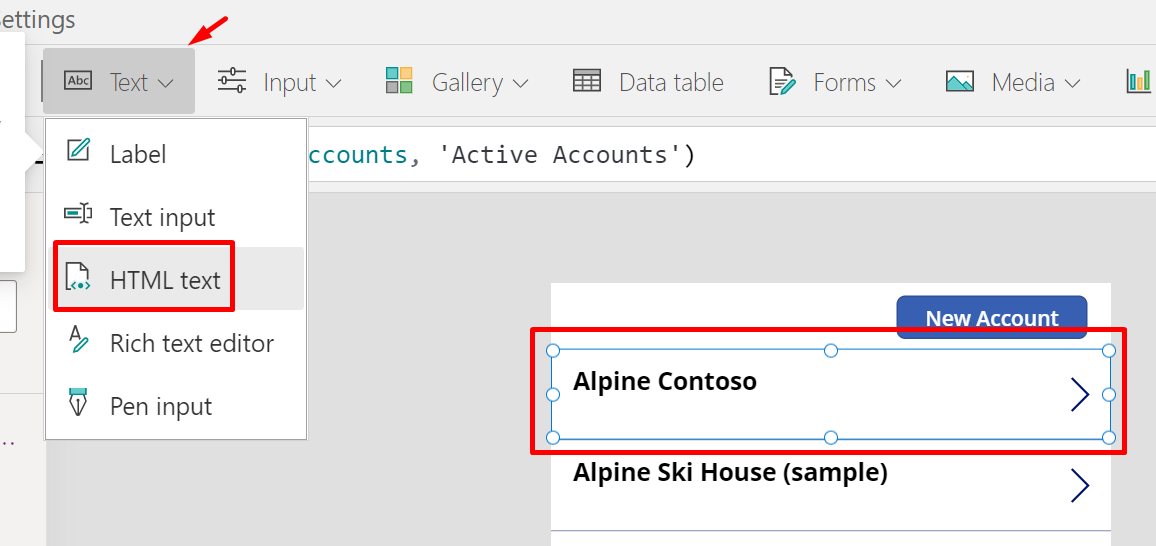
- By default, it will show you default values before you can start modifying the same.

- Then, since my use case is to dynamically have data in the HTML Text control, I’ll use the Concatenate method to form my HTML String.
My HTML string contains some static text and then adding dynamic data to it for each row.
- Now, once I run the App, I’ll see how the HTML formatting with enrich the text displayed.

Usage
Interactive elements below are not supported.
- <button>
- <a>
- <input>
Here’s the official MS Docs link for the same: https://docs.microsoft.com/en-us/powerapps/maker/canvas-apps/controls/control-html-text?WT.mc_id=DX-MVP-5003911
Hope this helped!
Here are some more Canvas Power Apps posts you might want to check –
- Transition effect on Gallery Items when hovered over in a Canvas Power App | [Quick Tip]
- Navigate Screen automatically based on Timer in Canvas Power App | Power Platform
- Search on multiple columns from a Dataverse table in a Canvas Power App Gallery control | Power Platform
- Call a Flow from Canvas Power App and get back response | Power Platform
- Enable Custom Code Components (PCF Controls) to be imported in a Canvas Power App | Quick Tip
- Retrieve Hashtags from Text in a Canvas Power App | Power Platform
- Rich Text Control for Canvas and Model-Driven App | Quick Tip
- Setting Correct Default Mode for Forms in a Canvas App | [Quick Tip]
- Rating Control to represent data from Dataverse in a Canvas Power App | Power Platform
- Clear a field value & Reset Form in a Canvas Power App [Quick Tip]
- Get Dynamics 365 field metadata in a Canvas App using DataSourceInfo function | Common Data Service
- Implement character length validation in a Canvas Power App | Power Platform
Thank you!