In case you are wondering if there are other ways to call a Flow apart from just Dataverse connectors, well – There are ways! 😊
Here’s how you can use Webhooks registered on Dynamics 365 CRM to call a Flow in Power Automate using HTTP Request trigger
Pre-Requisites
Given that you already have Admin Access to create Flows with HTTP Request Triggers, you’ll need to have Plugin Registration Tool in case you are not familiar – Download Plugin Registration Tool for Dynamics 365 CRM using PowerShell
Initiate a Flow
Here’s how you start building your Flow –
- You must select the HTTP Trigger when you start a new flow. This will be your Flow trigger.

- Now, in order to be able to get the URL of the HTTP Trigger which you’ll need, you’ll need to save the Flow first.
And for that, Flow needs to have more than 1 step. So just go ahead and add a variable, maybe. 😊
- Once you save the Flow, the URL will be generated which you can copy

- Copy this URL and paste it in the Notepad. We’ll come to it later.
It should look like this –
So we’ll come to this later. Let’s keep this handy in clipboard since you’ve copied it anyway and let’s move towards registering the Webhook itself.
Register Webhook in Dynamics 365 CRM
Given that you have Plugin Registration Tool and you are logged in, you can proceed with registering a Webhook in the environment –
- In the menu, select Register a Webhook option.

- Now, you can start by giving it a name.
Then, in Endpoint URL – copy only till the work invoke
https://prod-131.westus.logic.azure.com:443/workflows/6092c774224e498ebe413f3d7c05a45e/triggers/manual/paths/invoke?api-version=2016-06-01&sp=%2Ftriggers%2Fmanual%2Frun&sv=1.0&sig=gvfm52Mpnhsz4Ew4ufRllNM_VhfC6a-GkCpM7AigPU0
Also, select the Authentication as HttpQueryString
- Now, coming the next part, you can start add properties to this –
Green are the Properties, Pink are the Values
https://prod-131.westus.logic.azure.com:443/workflows/6092c774224e498ebe413f3d7c05a45e/triggers/manual/paths/invoke?api-version=2016-06-01&sp=%2Ftriggers%2Fmanual%2Frun&sv=1.0&sig=gvfm52Mpnhsz4Ew4ufRllNM_VhfC6a-GkCpM7AigPU0
Also, in case you are wondering what does the %2F mean – It’s the HTML encoding for a slash symbol “/“
Ref Link: https://www.w3schools.com/tags/ref_urlencode.ASP
And, the properties should look like below –
- Now, you can go ahead and add a Step just like you would do in a Plugin assembly
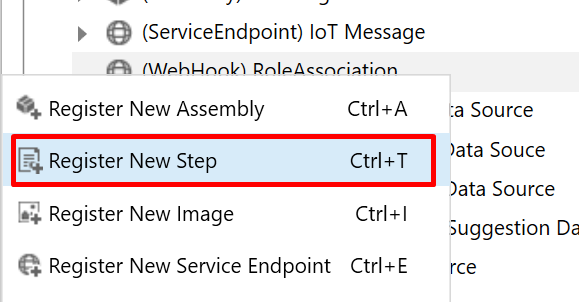
And then, for example, register a step on Associate. It could be any message.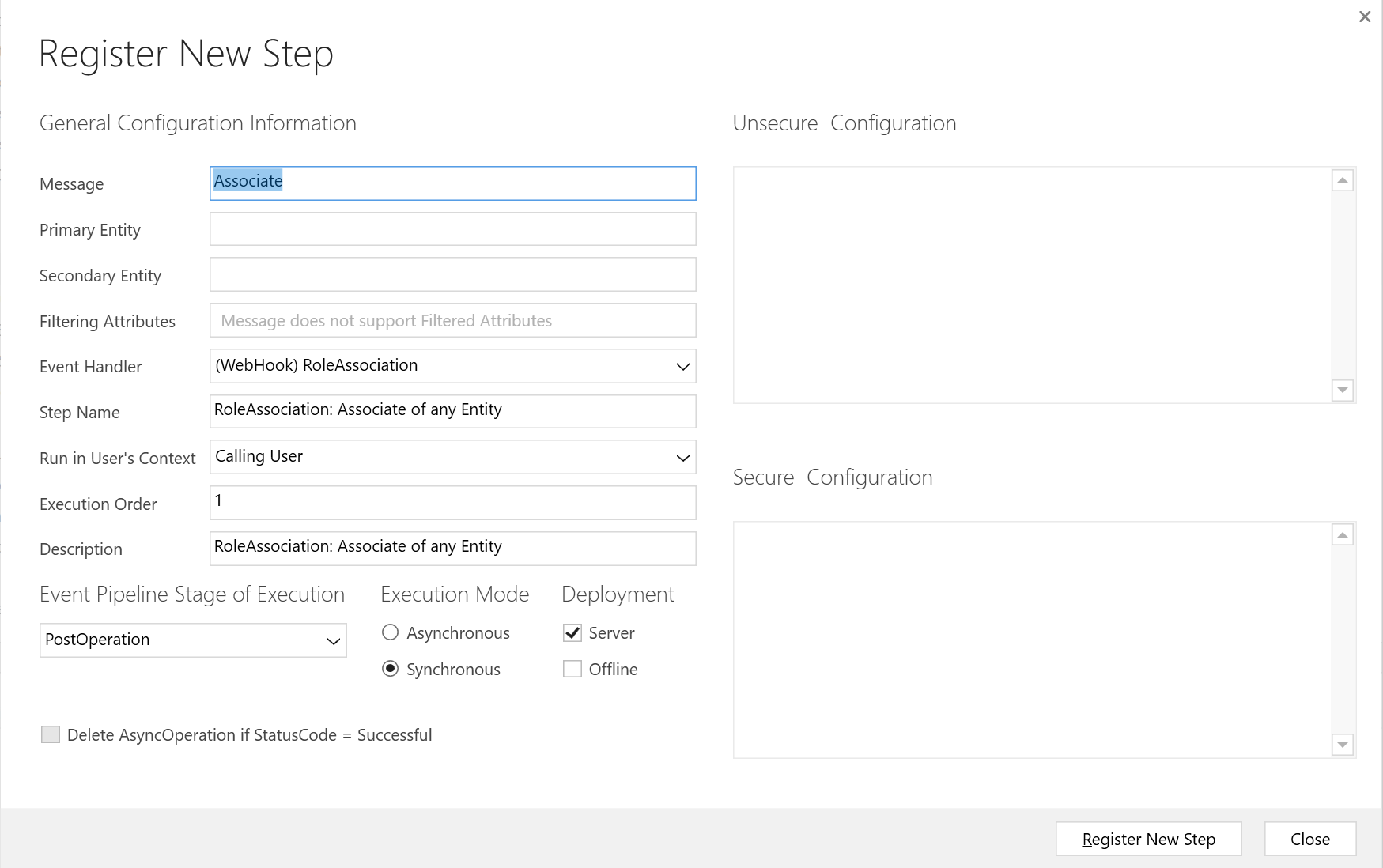
- And, when you Associate a record, example – Assigning a security role to a User –

- The Webhook will call the HTTP Request Flow

And if you open the Flow, you can expand the first step and see the Detailed outputs


- You can copy the above Outputs and use this to generate Schema for the HTTP Trigger so that you can use it further in the Flow

And this is how it will be generated
Hope this helps!
Here are some Power Automate posts you want to check out –
- Showing Sandbox or Non Production Apps in Power App mobile app
- Create a Power Apps Per User Plan Trial | Dataverse environment
- Install On-Premise Gateway from Power Automate or Power Apps | Power Platform
- Co-presence in Power Automate | Multiple users working on a Flow
- Search Rows (preview) Action in Dataverse connector in a Flow | Power Automate
- Suppress Workflow Header Information while sending back HTTP Response in a Flow | Power Automate
- Call a Flow from Canvas Power App and get back response | Power Platform\
- FetchXML Aggregation in a Flow using CDS (Current Environment) connector | Power Automate
- Parsing Outputs of a List Rows action using Parse JSON in a Flow | Common Data Service (CE) connector
- Asynchronous HTTP Response from a Flow | Power Automate
- Validate JSON Schema for HTTP Request trigger in a Flow and send Response | Power Automate
- Converting JSON to XML and XML to JSON in a Flow | Power Automate
Thank you!
I was trying to do this last week – I don’t seem to be able to ‘Save’ the query string parameters – they just disappear and when invoked the associate call to the webhook fails with an error. Register Webhook, step 3. Is there a trick to this? Plugin Registration tool v 9.2.21111.141
LikeLike
Hi, when you save something and reopen and it disappears? It mean it was not correctly set in the first place. The issue could be typo in the parameters which need to be carefully done.
LikeLike
[…] With Register New Web Hook, we can set up a subscription to events that happen in Dynamics 365. For example, if a lead is created, we can send a payload to an HTTP subscriber. A really simple way to set up an HTTP listener is by using Power Automate. You can see how to do that here. Also, Priyesh Wagh has a nice walkthrough of how to use Power Automate with webhooks. […]
LikeLike