If you are new to Power Automate and are wondering how Tracked Properties are and how they work?
Tracked Properties are data properties which are hidden away from the Input/Output sections of the Flow and which you can explicitly retrieve in a Flow Run.
Here’s a post to explain the same!
Tracked Properties
Below are what Tracked Properties are –
- If you look at the Settings section of different Actions, you’ll see Tracked Properties.

- And you’ll see Tracked Properties at the bottom once all Action specific Settings are listed.
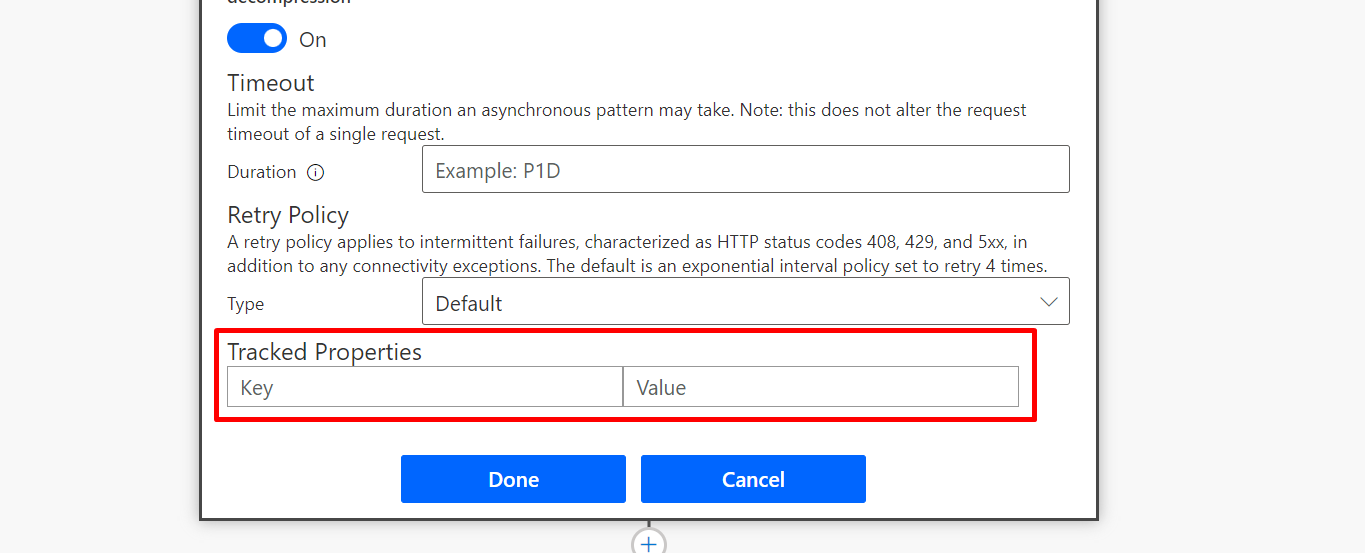
- Here, you can create and store your own properties and it’s value. It’s value could also be results of preceding steps or from expressions.
See example below –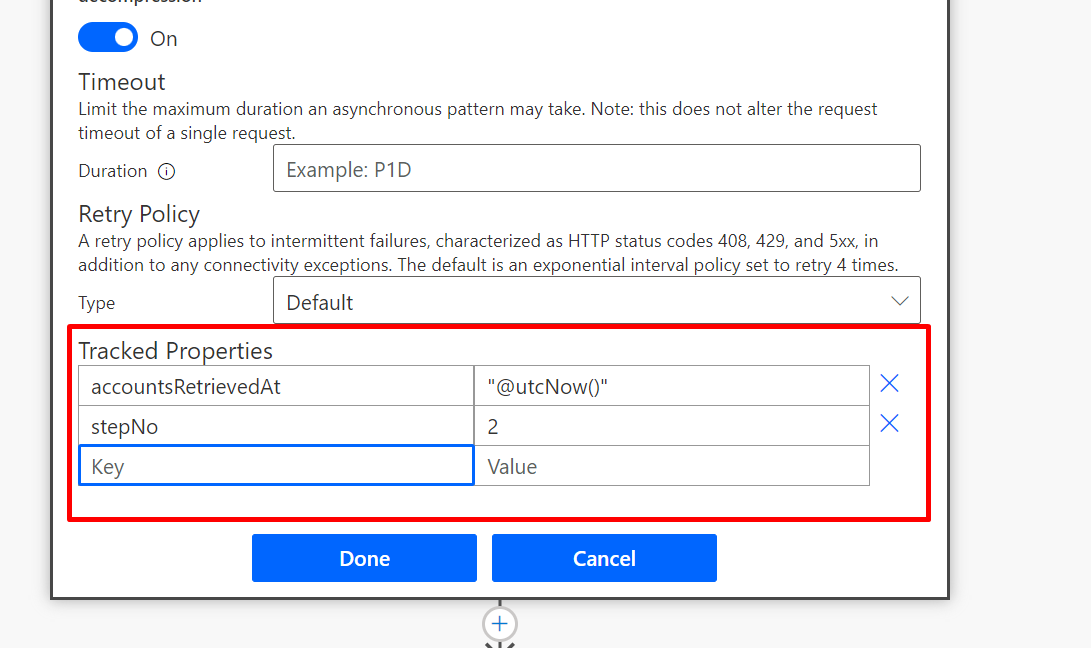
- Once you create these Properties, here’s how you can retrieve the same.
Retrieving Tracked Properties
Here’s how you can retrieve Tracked Properties –
- You need to address using actions() method in Power Automate to read Tracked Properties of a certain step.
Hence, the syntax is “action('<stepname>')?['TrackedProperties']“
- You can store it in an Object variable and see the result as below
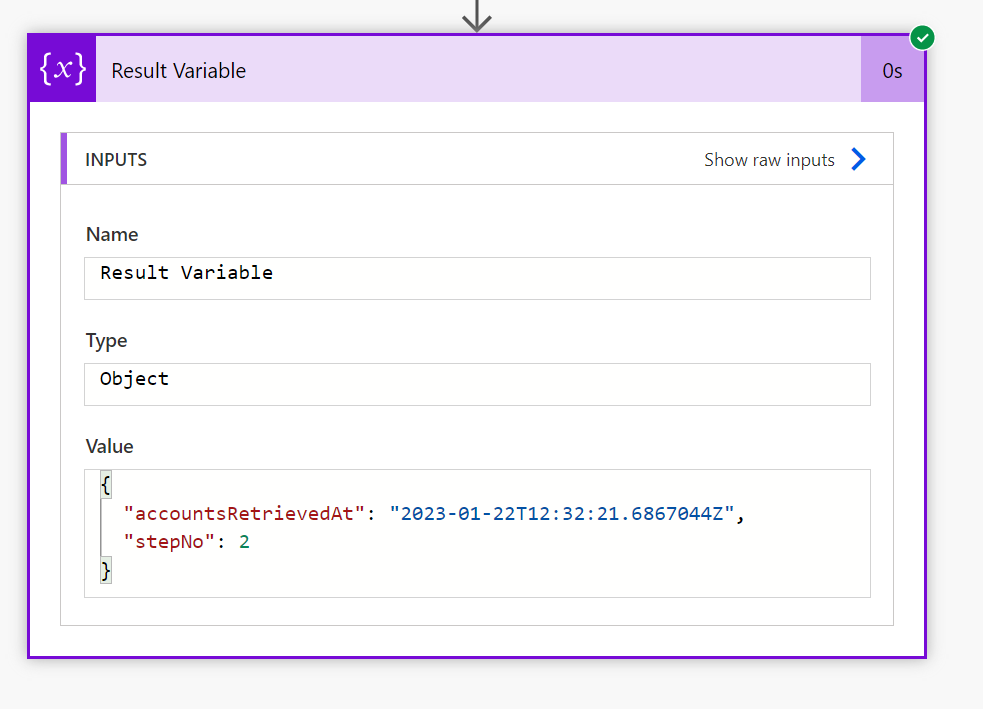
- Or, if you want to retrieve only a specific property, you can mention the same in the expressions itself.

- And it’ll show up like this (In anything stores Integer / String)
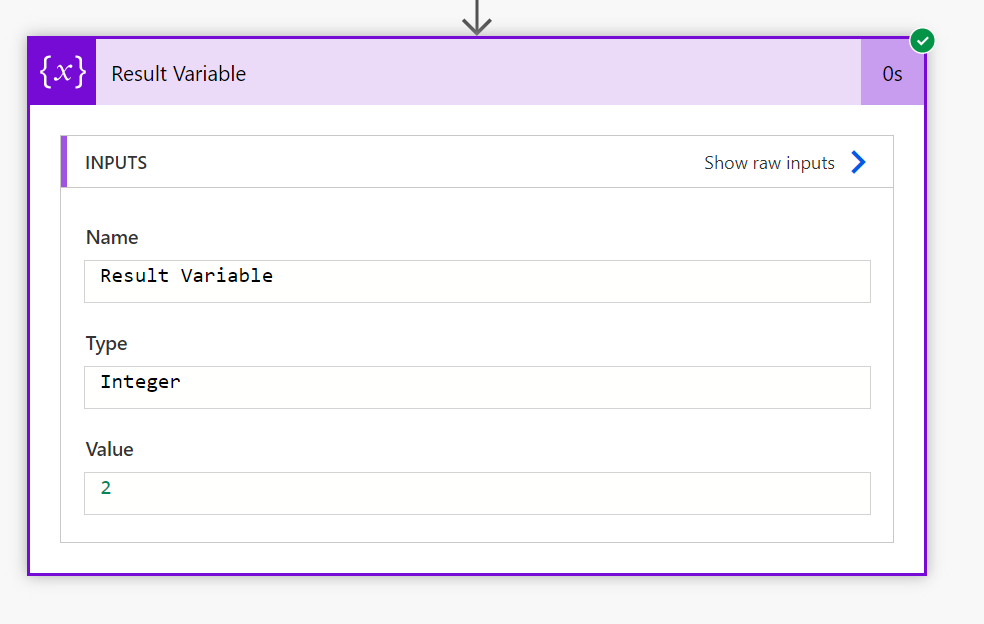
Hope this helps!
Here are some Power Automate posts you want to check out –
- Smart Buttons in Ribbon Workbench | XrmToolBox
- Hide options from OptionSet using JavaScript in Dynamics 365 CRM
- Select the item based on a key value using Filter Array in Power Automate
- Select values from an array using Select action in a Power Automate Flow
- Blocking Attachment Extensions in Dynamics 365 CRM
- Upgrade Dataverse for Teams Environment to Dataverse Environment
- Showing Sandbox or Non Production Apps in Power App mobile app
- Create a Power Apps Per User Plan Trial | Dataverse environment
- Install On-Premise Gateway from Power Automate or Power Apps | Power Platform
- Co-presence in Power Automate | Multiple users working on a Flow
- Search Rows (preview) Action in Dataverse connector in a Flow | Power Automate
- Suppress Workflow Header Information while sending back HTTP Response in a Flow | Power Automate
- Call a Flow from Canvas Power App and get back response | Power Platform
- FetchXML Aggregation in a Flow using CDS (Current Environment) connector | Power Automate
- Parsing Outputs of a List Rows action using Parse JSON in a Flow | Common Data Service (CE) connector
- Asynchronous HTTP Response from a Flow | Power Automate
- Validate JSON Schema for HTTP Request trigger in a Flow and send Response | Power Automate
- Converting JSON to XML and XML to JSON in a Flow | Power Automate
Thank you!