Since collaboration tools like Teams, SharePoints are a norm, so is OneNote. Here’s how you can enable OneNote Integration in your Dynamics 365 CRM Instance –
Settings
Given that you are a Dynamics 365 Administrator, you can navigate to Power Platform Admin Center of your environment –
- Go to the Settings on the Environment you want to enable OneNote Integration on

- Once you are in Settings, you can expand Integration section and then click on Document management settings.
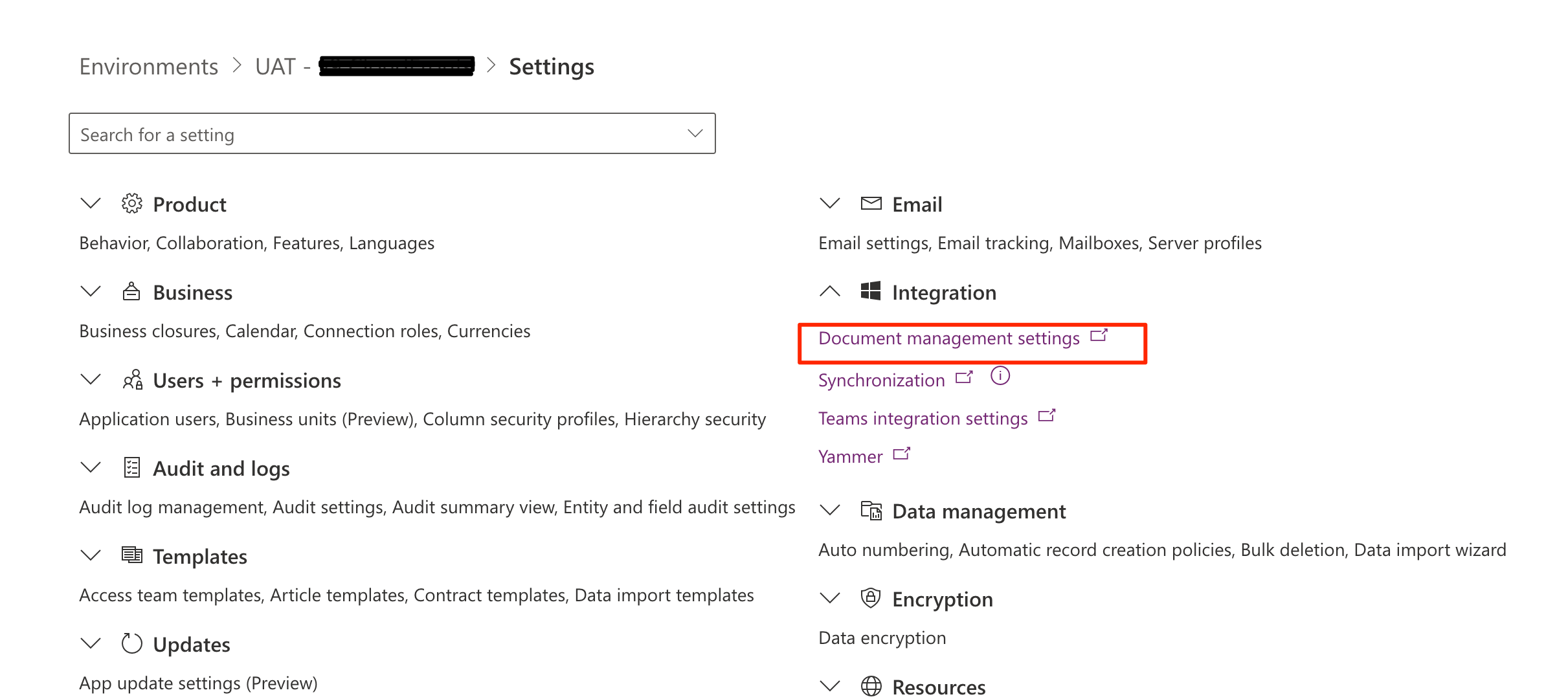
- Then, you’ll be redirected to the classic UI and there, you can select Enable OneNote Integration (provided that SharePoint Based Document Integration is already enabled).

- It’ll open up this dialog box and you’ll see the pre-enabled OneNote for the tables which you want to enable. You can choose the ones you want to enable OneNote Integration for and click Submit. This dialog box will then close.

- Also, double-check on the entity level if OneNote Integration is turned On or not.

- Once this is done, you can refresh the record on which the OneNote Integration is enabled and click on + on the Timeline to show the Activity options. You’ll see OneNote appear as well.

- Once you click on it, it’ll be redirected to SharePoint location where the OneNote notebook is created.

- Now, when you come back on the record and click on Related section and go to Documents. You’ll see the OneNote notebook appear there in the record.

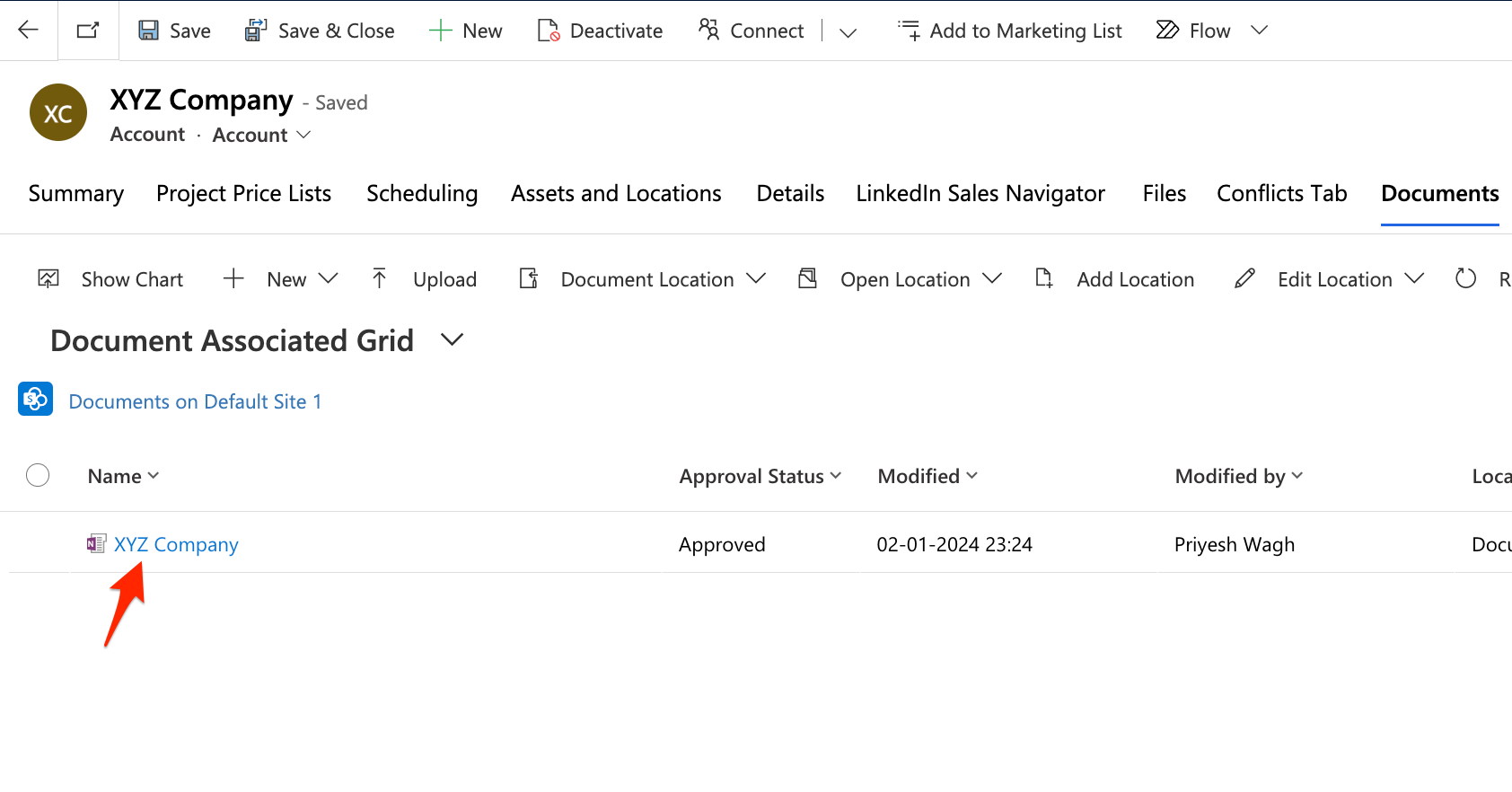
Hope this post helps!
Here are some Power Automate posts you want to check out –
- Select the item based on a key value using Filter Array in Power Automate
- Select values from an array using Select action in a Power Automate Flow
- Blocking Attachment Extensions in Dynamics 365 CRM
- Upgrade Dataverse for Teams Environment to Dataverse Environment
- Showing Sandbox or Non Production Apps in Power App mobile app
- Create a Power Apps Per User Plan Trial | Dataverse environment
- Install On-Premise Gateway from Power Automate or Power Apps | Power Platform
- Co-presence in Power Automate | Multiple users working on a Flow
- Search Rows (preview) Action in Dataverse connector in a Flow | Power Automate
- Suppress Workflow Header Information while sending back HTTP Response in a Flow | Power Automate
- Call a Flow from Canvas Power App and get back response | Power Platform
- FetchXML Aggregation in a Flow using CDS (Current Environment) connector | Power Automate
- Parsing Outputs of a List Rows action using Parse JSON in a Flow | Common Data Service (CE) connector
- Asynchronous HTTP Response from a Flow | Power Automate
- Validate JSON Schema for HTTP Request trigger in a Flow and send Response | Power Automate
- Converting JSON to XML and XML to JSON in a Flow | Power Automate
Thank you!