In this post, you’ll learn how to configure Manager Hierarchy for Dynamics 365 CE environment –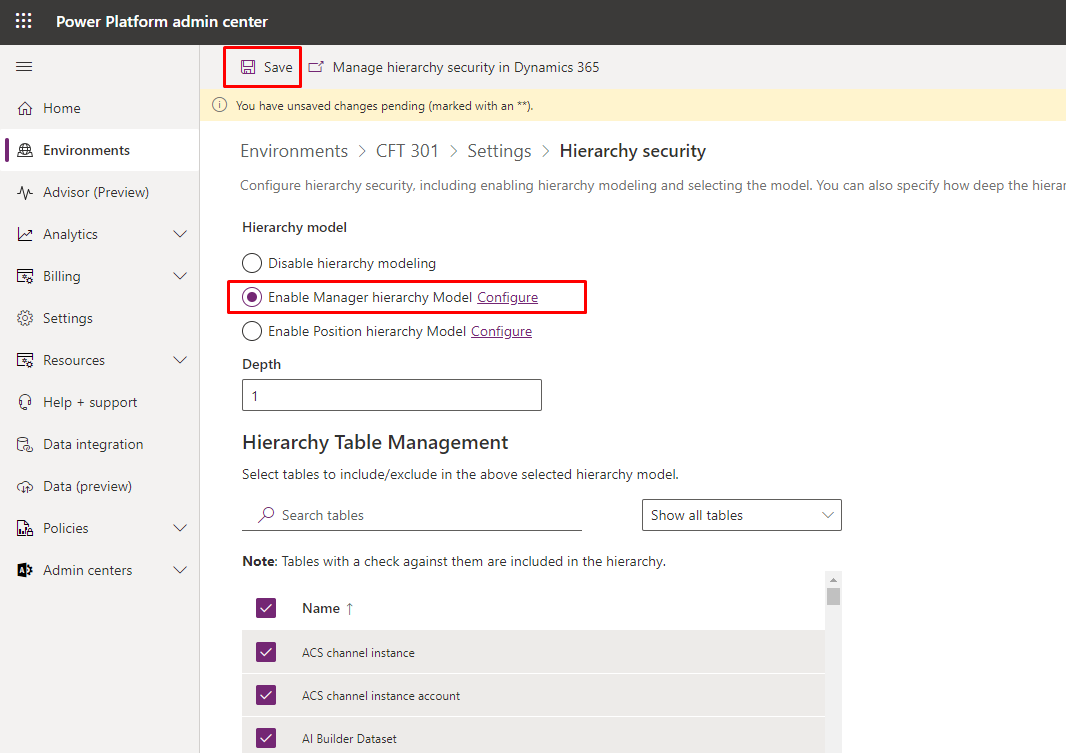
Let’s first look at the scenario which we want to look at and then how we can configure the Hierarchy to limit and show the Managers the intended data.
Scenario
Let’s consider the below scenario on who reports to whom in the Org CFT300 used in this example – 
In the above example,
- Manager of Vidit Gholam and Ethan Rebello is set as Amit Prajapati.
- Manager of Amit Prajapati is Jack Green.
And this structure looks as below in Dynamics 365 CRM environment – 
Note: Please note that in order to set Hierarchy Settings correctly, the Read privileges on the intended entity must be set to “User” level. If it is set to “Organization”, the the User will anyway be able to access everyone’s records despite Hierarchy Security Settings in place.
Manager Hierarchy
Given that you already know how to navigate to Hierarchy settings in Power Platform Admin Center, refer the below to understand how to configure the same based on the above scenario –
- Once you are in the Hierarchy Settings in the Environment’s Settings area in Power Platform Admin Center –
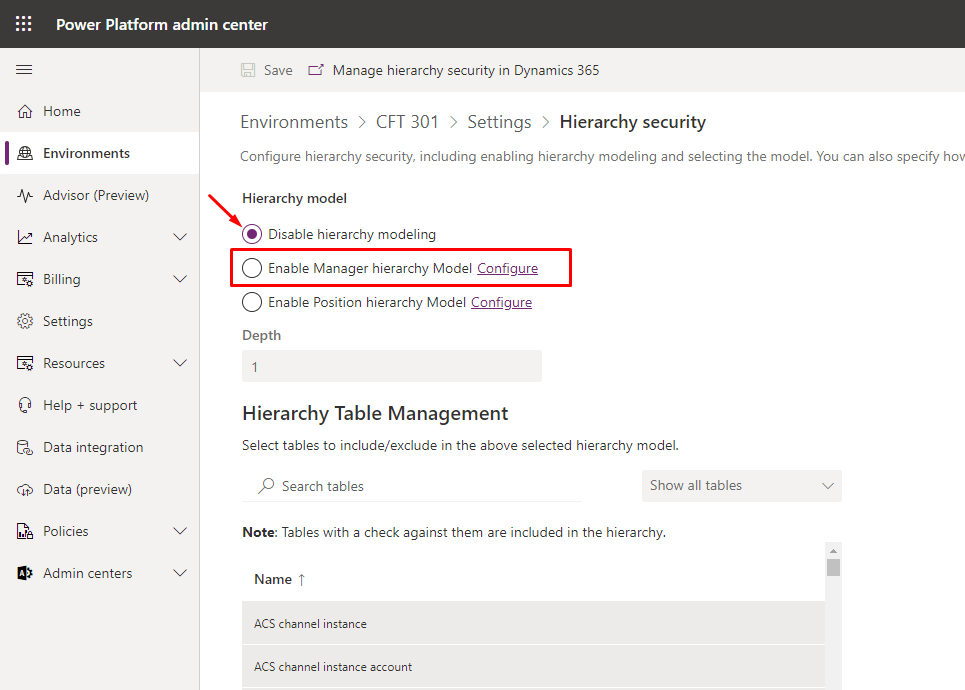
- Now, you can select Enable Manager hierarchy Model and click on Save to apply the Hierarchy Model access to your environment.
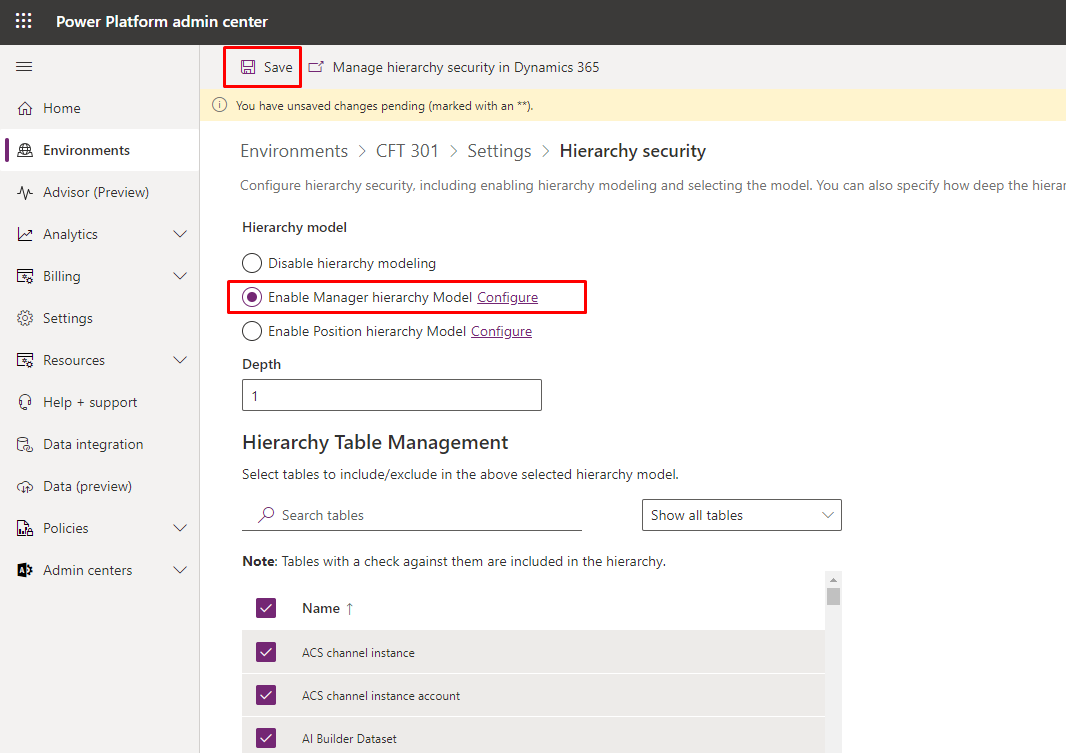
- The Depth defines how many levels should a Manager be able to access records of the Users in the top-down approach.
- You’ll also need to set the Users’ Manager in Power Platform Admin Center. If you go to the Users and select any 1 of them, you’ll see Change Manager button on the ribbon.

- And, search the User who should be the Manager of the User which you are editing.

So based on this, Jack Green will only be able to access Amit Prajapati’s records and not Vidit Gholam’s or Ethan Rebello’s records.
Also, the selected Tables are the one to which the Hierarchy Security should apply.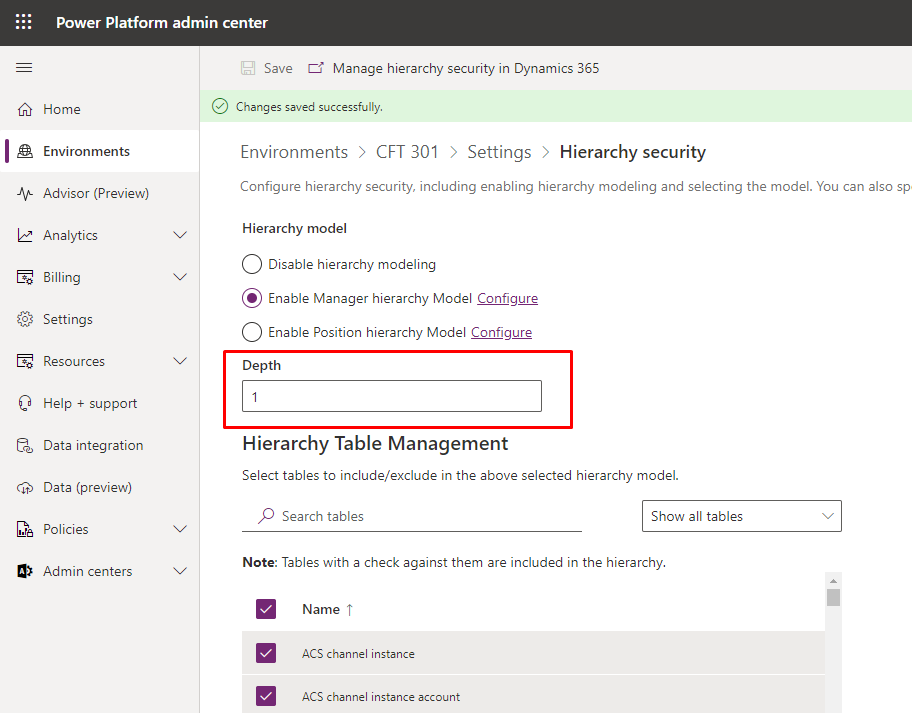
Now, based on the above setup and the Scenario provided, let’s look at how the records will be visible to the users in the hierarchy.
Dynamics CRM Records access based on Manager Hierarchy Security –
- Let’s start reviewing from the bottom of the hierarchy. Vidit and Ethan, both will see their own record in the Active Accounts view and no one else’s based on the Hierarchy Settings.
Also, note that the Read privilege for all the Users in their Security Roles is set to “User” and not “Organization” level.
Ethan Rebello –
Vidit Gholam –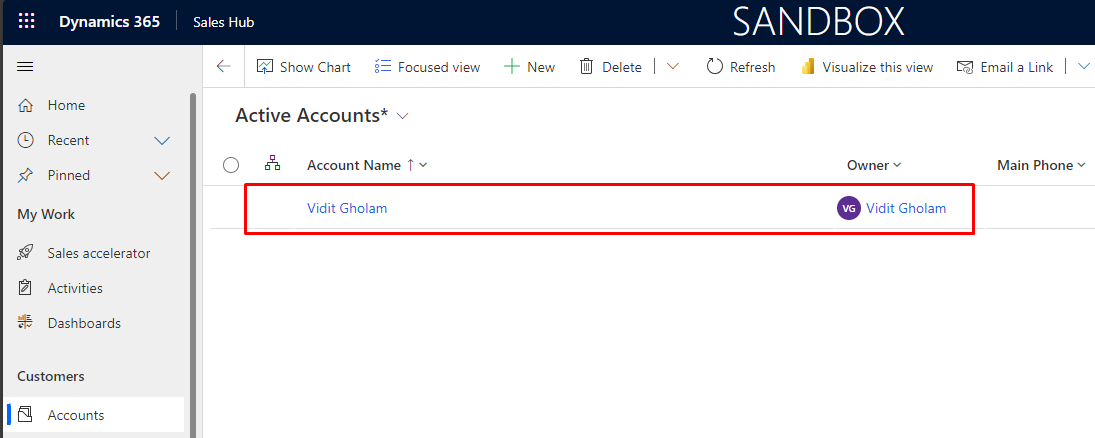
- We move 1 level up to Amit Prajapati – he’ll see his own record and also Vidit’s and Ethan’s records in Active Accounts view.

- And Jack Green can access his own record and as he’s the Manager of Amit Prajapati, he’ll only see Amit’s records for Account and not Ethan’s and Vidit’s.

This will change is we increase the depth to 2, 3 and onward based on the hierarchy structure.
Hope this was useful!
Here are some Power Automate posts you want to check out –
- Select the item based on a key value using Filter Array in Power Automate
- Select values from an array using Select action in a Power Automate Flow
- Blocking Attachment Extensions in Dynamics 365 CRM
- Upgrade Dataverse for Teams Environment to Dataverse Environment
- Showing Sandbox or Non Production Apps in Power App mobile app
- Create a Power Apps Per User Plan Trial | Dataverse environment
- Install On-Premise Gateway from Power Automate or Power Apps | Power Platform
- Co-presence in Power Automate | Multiple users working on a Flow
- Search Rows (preview) Action in Dataverse connector in a Flow | Power Automate
- Suppress Workflow Header Information while sending back HTTP Response in a Flow | Power Automate
- Call a Flow from Canvas Power App and get back response | Power Platform
- FetchXML Aggregation in a Flow using CDS (Current Environment) connector | Power Automate
- Parsing Outputs of a List Rows action using Parse JSON in a Flow | Common Data Service (CE) connector
- Asynchronous HTTP Response from a Flow | Power Automate
- Validate JSON Schema for HTTP Request trigger in a Flow and send Response | Power Automate
- Converting JSON to XML and XML to JSON in a Flow | Power Automate
Thank you!