If you are new to tracking, you probably also want to track the Appointments to Dynamics as well.
Whether this is enabled for you or not is an optional setting and you end up seeing this error message – 
Enable Tracking for Appointments, Tasks & Contacts
- One of the first places to go and check for Admins when someone reports such an issue is to check if the Appointments, Contacts or Tasks are enabled in Dynamics 365 Outlook or not.

If you want to navigate to Dynamics 365 App directly and don’t seem to find it in your SiteMap, check this post – Dynamics 365 App For Outlook missing on SiteMap in CRM? Use shortcut link [Quick Tip] - Now that you know the Dynamics 365 App For Outlook is not abled for Appointments, Contacts and Tasks, next, you’ll need to go to Settings > Email Configuration > Mailboxes and switch view to show Active Mailboxes as My Active Mailboxes is usually set to Default.
Look for the user’s mailbox –
You’ll find that the Appointments, Contacts and Tasks are not Enabled for Server-Side Synchronization
- Enable this and Test & Enable the mailbox

In case you are also looking to enable Server-Side Sync in general to enable Dynamics 365 App For Outlook, check this post – Summarizing D365 App For Outlook Setup in 3 steps with Exchange Online mailbox - Check this if it should only be enabled for the current Org.
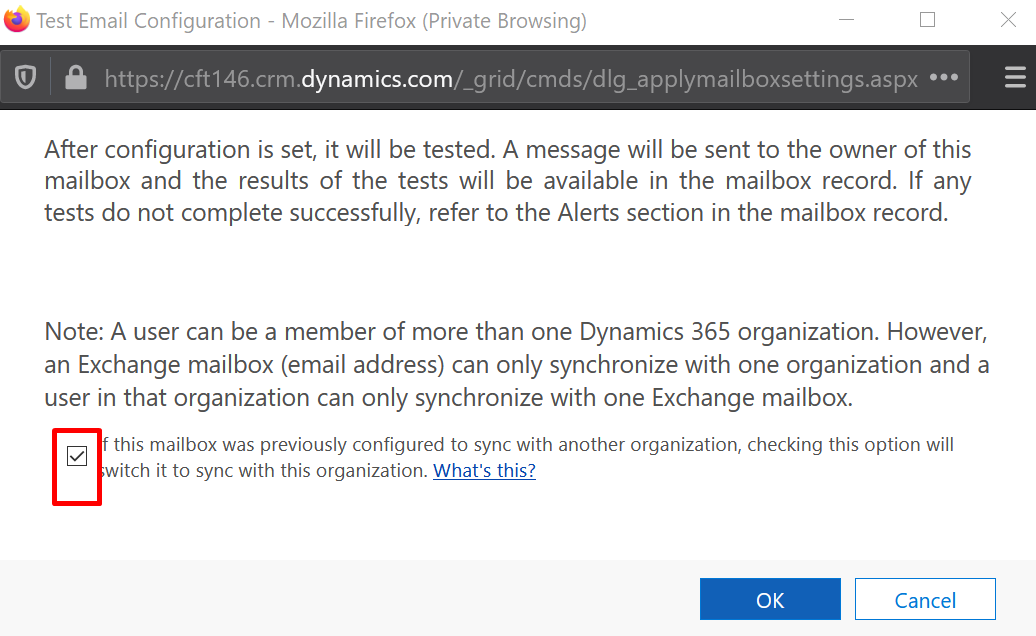
- Once the Test is successful, it should now be enabled in Dynamics 365 App For Outlook Settings as well.

- Refresh the browser once if you are using Outlook Web App, you should be able to also track Appointments/Contacts/Tasks to Dynamics 365
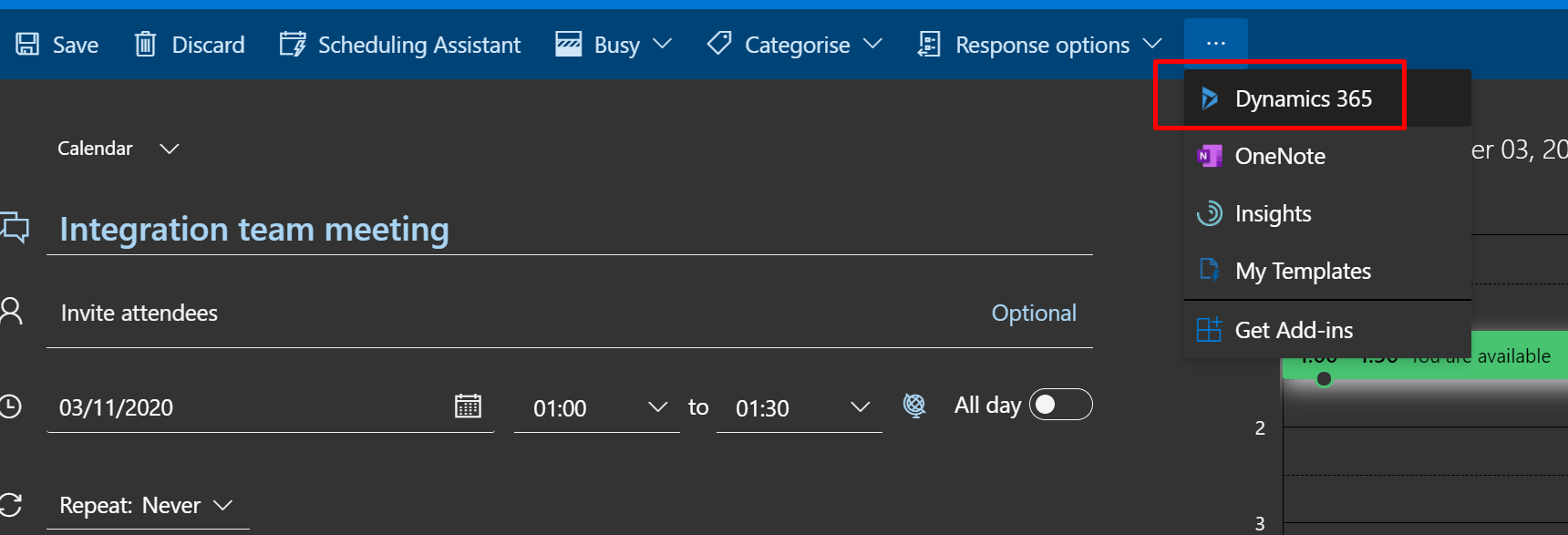
- Now, the meeting invite should be available to track.

Please note that even if you click on Track, the meeting will only be tracked once you send it out.
Hope this helps! Here are some more Dynamics 365 posts you might want to check –
- Cancelled Bookings Imported in Time Entries in Dynamics 365 PSA issue | [Quick Tip]
- Remove ‘This Email has been blocked due to potentially harmful content.’ message in Dynamics 365 Emails | OrgDbSettings utility
- Get GUID of the current View in Dynamics 365 CRM JS from ribbon button | Ribbon Workbench
- Get Dynamics 365 field metadata in a Canvas App using DataSourceInfo function | Common Data Service
- Dynamics 365 App For Outlook missing on SiteMap in CRM? Use shortcut link [Quick Tip]
- Pass Execution Context to JS Script function as a parameter from a Ribbon button in Dynamics 365 | Ribbon Workbench
- Find Created On date of solution components in Solution Layers | Dynamics 365 [Quick Tip]
- Add multiple Opportunity Products at once in Dynamics 365 Sales | Enhanced Experience [Preview]
- Import lookup referencing records together in Dynamics 365 CRM | [Linking related entity data during Excel Import]
- Pass data to HTML Web Resource using browser’s sessionStorage in Dynamics 365 CE
Thank you!!